Google photos is Google’s exclusive gallery app. It has grown from being featured only on Android phones with the stock operating system to all Android smartphones and even having support for iPhones. The increase in the number of Android smartphones and iPhones using Google photos can be attributed to the essential features it has.
One of such essential features is the ability of the Google photos gallery app to automatically upload your photos to a cloud offered by Google for free.
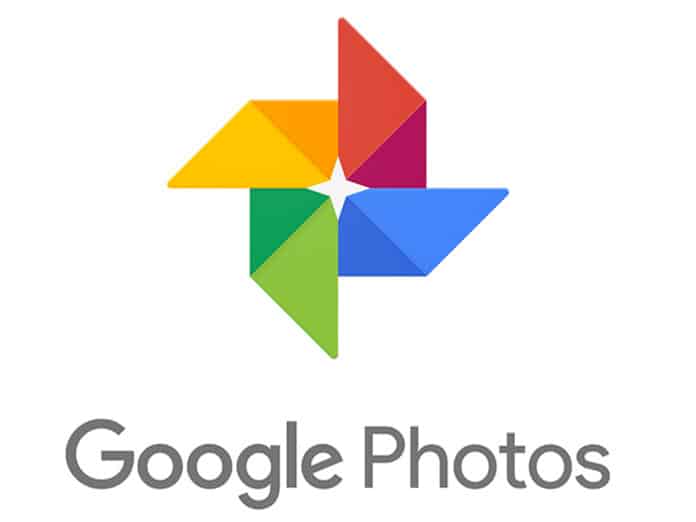
Google photos ability to automatically upload your photos to Google’s free cloud is a feature most people cherish a lot. Though this feature sounds good in the ear, some people are not okay with it. owing to various reasons. Reasons may include the extent to which it consumes data and some people may not want their private pictures stored in Google’s cloud, as they find it not secure.
If you fall into any of these categories, this article will help you stop Google photos from automatically uploading your photos to your cloud. This article contains tutorials on how to stop google photos from automatically uploading your photo to Google cloud when it does updates.
This tutorial will cover how to stop Google photos auto update on Android and iPhone.
How To Stop Google Photos Auto Updates on Android/iPhones
- Launch Google photos and click on the menu represented by three horizontal lines
2. Click on settings
3. Tap on backup and sync
4. Disable backup and sync by toggling the switch
Note: The above tutorial works for both Android smartphones and iPhones.
After you might have completed the steps in this tutorial, Google photos will automatically stop uploading your photos and videos to your cloud. Photos and videos will now be uploaded to your cloud manually. This way data consumption from Google photos will be reduced and you won’t have to share all your personal information with Google.



