Being a very popular instant messaging app, Whatsapp has successfully found its way into many operating systems, making sure they retain users on all platforms. This way, WhatsApp doesn’t have to be alien to users on any special operating system.
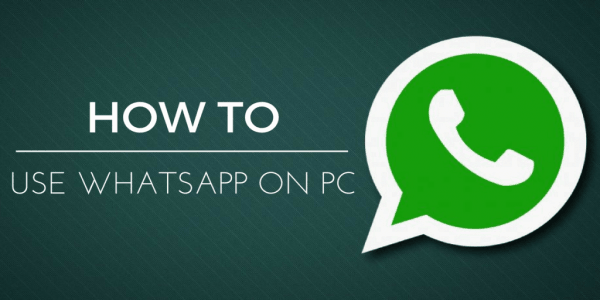
Though WhatsApp is present on almost all platforms, having Whatsapp on PC is still a very strange thing to many people. It is one of the most sorts after privileges WhatsApp users have. This article offers tutorials on how to use WhatsApp instant messaging platform on PC.
Methods to Use Whatsapp on PC
There is no monopoly of methods when it comes to using WhatsApp on PC. There are several methods. In this article, we are going to be discussing two methods that can be employed when trying to use WhatsApp on PC.
- Must Read: How To Download and Play PUBG on PC
How to Use Whatsapp on PC via Bluestacks without Smartphone Connection
Steps
- Download Bluestacks to your PC
- Install Bluestacks
- Open Bluestacks and click on messaging
- Click on Whatsapp icon to start downloading Whatsapp for Bluestacks
- Open Whatsapp in Bluestacks
- Fill in your particulars and start using Whatsapp on your PC
Apart from using Bluestacks, Whatsapp also has a web version that allows users to use Whatsapp on all platforms without stress.
How to Use Whatsapp on PC Using Whatsapp Web without Emulator
Steps
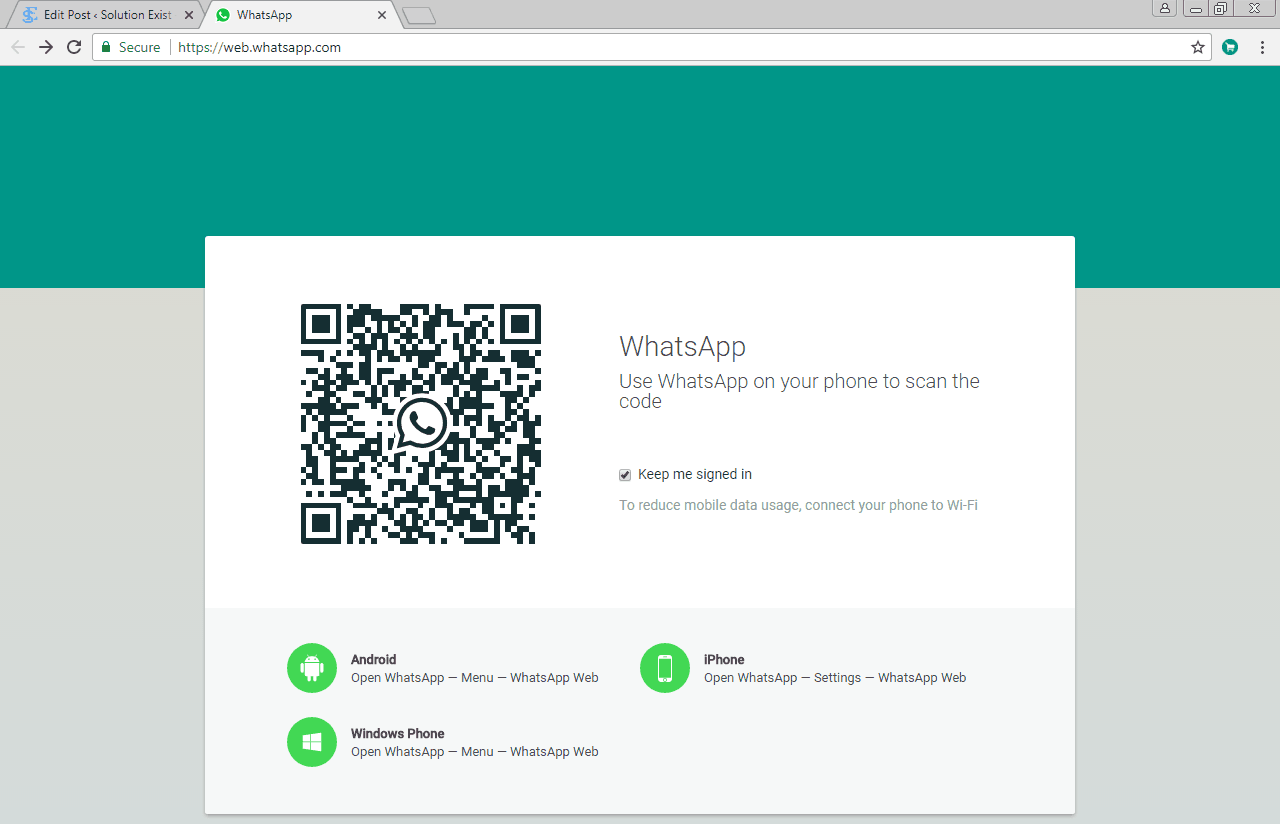
- Launch https://www.web.whatsapp.com on your PC using chrome browser
- Launch WhatsApp application on your phone
- Access the three-dot menu and click on WhatsApp web
- Point the QR reader that’s opened at your PC screen and scan the code
After you scan the QR code, you will be logged into your WhatsApp account automatically. But please note that this WhatsApp web feature only works with chrome browser.
- Must Read: Best Android Emulators for PC
As somebody who makes use of my PC a lot, being able to use WhatsApp on my PC has saved me the stress of dividing my attention with my smartphone. If you are just like me, this tutorial can do the same for you, all you need to do is to follow these steps.



