When talking smart devices, android is definitely the go to OS and we definitely have to keep the updates on this OS rolling down here. This is a brief guide to using the USB tethering feature found on android devices. You know wifi hotspot ish has always been in vogue when talking of tethering, only a few think of USB tethering and half of those who think of it never get to use it. I for one know that there are a lot of users out there who do not know some features about their device(s), they just do the basic tasks like calls, messaging, chats, gaming etc. while others are just too scared to explore the device they hold.
Well, enough of the intro and lets get down to the real deal, you need to have an internet connection before you can think of tethering let alone USB tethering. Before I go in detail, I will love to state here that there will be no difference or added advantage if you choose to tether via USB, I mean if there is any restriction in your network you will still have to battle it with your network normally except maybe you bypass such restriction. Okay, for the sake of noobs and those who want to learn, I will have to make this guide easy to understand and descriptive.
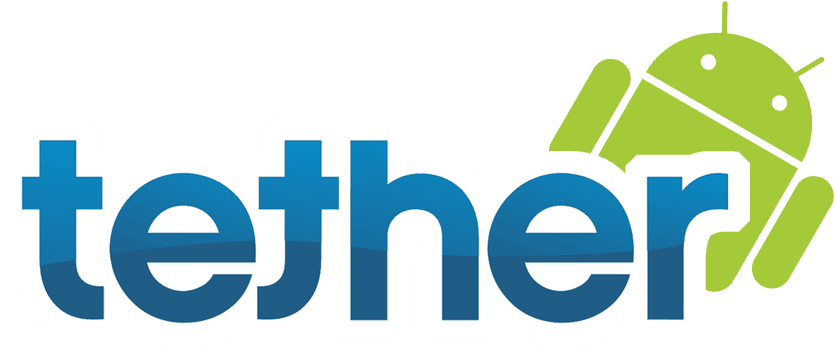
1. Switch on the internet connection on your android phone/tablet by simply going to Settings > Wireless & Networks > Mobile Networks. Then enable it from there.
2. Ensure USB debugging mode is switched on. If you are not sure, navigate to Settings > Developers > Options then make sure USB debugging is ticked.
3. After that is done, simply connect the android to your PC by means of the USB cable. If your phone hasn’t been used on this particular PC, a driver will be installed.
4. As soon as the driver get installed, a pop-up will appear on your notification bar, just tap USB tethering. On the contrary, if it doesn’t appear, kindly go to Settings > Wireless & Networks > Tethering & Portable Hotspot then click on USB Tethering to enable.
5. Then wait for the PC to configure your IP, within some some seconds, it should be connected. You can verify if it has connected by looking at the network icon at the bottom right corner or the system tray. If not connected, kindly check if your drivers are installed, if it persists then repeat steps 1 – 4 again.
- Must Read: How To Record Your Screen on Android Devices
I hope I have helped someone today. Having issues? Drop a comment. Cheers!



