It’s no news that most Android apps are highly dependent on internet data even when not in use, some Android apps still make it a habit to drain your data, this has been one major problem most if not all Android users complain about.

It’s usually a pain in the butt paying more bills for your internet connection you never made use of intentionally.
However, some apps such as Gmail would provide you with the option to limiting the frequency at which they consume data by configuring it to update your email at desired regular intervals, but as this might not go down well with some, or you wish to stop some apps like Facebook where this option is not found, disabling background usage of data is key. Now only would the internet bills keep piling up if you do nothing, your battery as well gets drained.
In this post, I’ll teach you how to disable or stop background data usage so as not to waste unnecessary data, and saving some cash at the end of the month, and as well your battery.
Note that this methods works on Android 4.0 JellyBean, and above.
Below is a guide on how you can restrict background data usage on your android device running android 4.0 jellybean and above.
How to Restrict Background Data on Android
- Step 1: Simple go to your Android Phone’s Settings.
- Step 2: Select Data Usage.
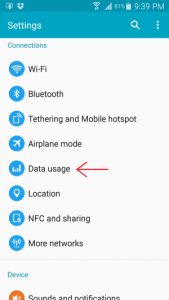
- Step 3: Now tap on the three vertical dots to the top right and select Restrict Background Data. ( On some devices, the Restrict background data may not be placed in the same location )
It’s as easy as that, you’ve successfully disabled background data usage on your android device. Now I’ll like to hear from your. Are there any other methods you wish to share with other readers? Let me know via the comments.




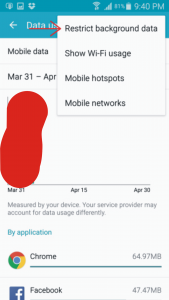
4 Comments
For Tecno users,I guess you should simply go to Data Usage,then tap the option button to find the Restrict Background Data,then check the box.
boss Larry, I sight you here also. Very helpful post.
Thanks for dropping by bro.
This is cool!