Mozilla Firefox has for a long time been my favorite PC browser. If for nothing else, the fact that it’s light weight and suits my every browsing need has made me stick even closer to this browser.
We have come to realize that in subsequent updates that have been made available lately, Firefox stripped out some options that where really useful such as Disabling Images while browsing, Disabling Javascript and this time around, you can no longer set what page, URL or link would appear when you click on the New Tab button.
I find it rather annoying when some software or Add-on automatically displaces the default New Tab page with something creepy, and finding your way around (i.e getting your new tab page back to the default) can be a pain in the butt since the option has been removed.

Here is a simple procedure you can follow to restore your New Tab page back to the default by Firefox or whatever page/url/link you wish to use.
1. Launch your Mozilla Firefox browser, and in the address bar, type “about:config” without the quotes and hit the Enter key.
You will get a prompt similar to this, ignore it by hitting the ENTER key again.
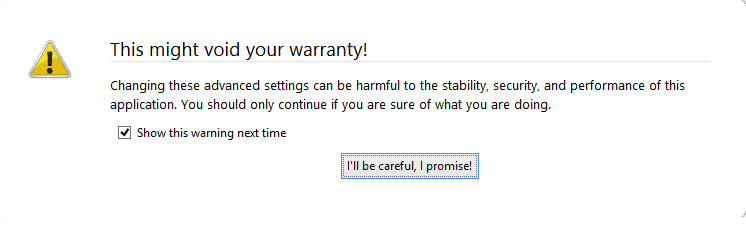
2. Type “browser.newtab.url” in the search bar that appears at the top without quotes to make the string appear as shown in the image below.
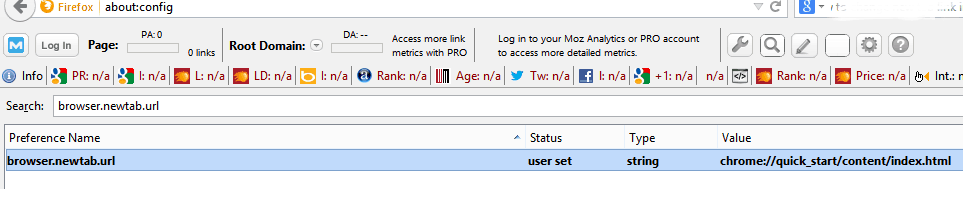
3. Right click and select “Modify” next to the value URL given. You can change it to whatever you wish from here, then hit Enter to save your choice new tab URL.
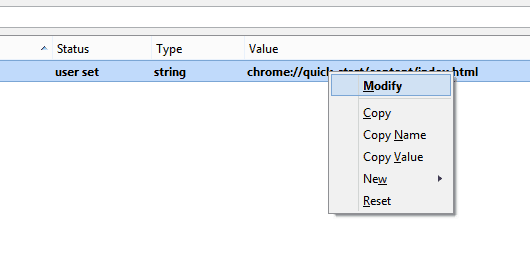
Note that you can also right click and select “Reset” to get back to the original link that opens whenever you create a New Tab.
- Must Read: Firefox version 33 Now Available
And that’s how you can easily restore the default New Tab page after it was changed by a malware, virus or a Mozilla Add-on. I hope this helps.



