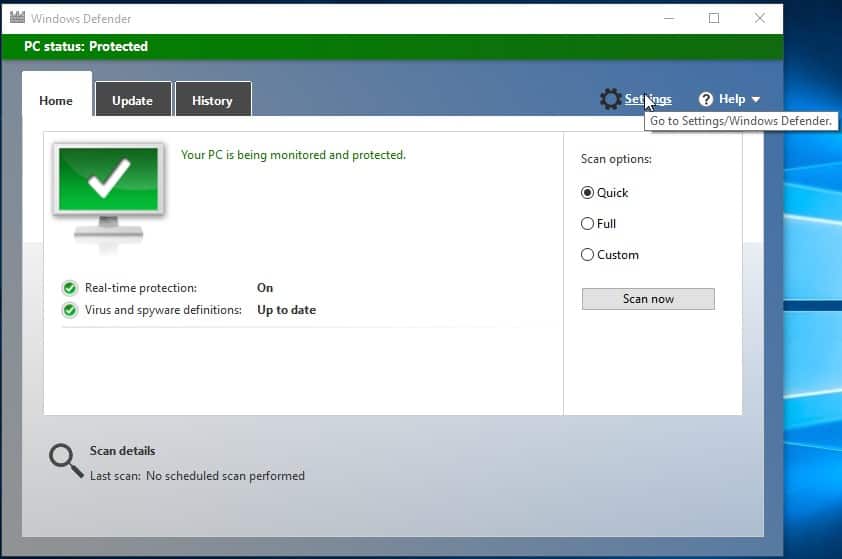 For those of you using Windows 8 and 10, Windows Defender shouldn’t be new to you. If you do not know what Windows Defender is, you probably must have come from Pluto. (Just kidding 🙂 ). Windows Defender is a pre-installed Anti-virus software that comes with Windows 8 and Windows 10, I have no say on its lapses as it performs just a great job, and is good to go with. But for a person like me who is so in love with Norton, I think, I’ll have to let the Windows Defender rest a bit. If for any reason, you wish to let yours rest by disabling it, then, this guide is for you. I will not for any reason advise you to disable Windows Defender when you have no strong Anti-virus software for substitution. Because surfing web without protection is more harmful than getting knocked down by a car.
For those of you using Windows 8 and 10, Windows Defender shouldn’t be new to you. If you do not know what Windows Defender is, you probably must have come from Pluto. (Just kidding 🙂 ). Windows Defender is a pre-installed Anti-virus software that comes with Windows 8 and Windows 10, I have no say on its lapses as it performs just a great job, and is good to go with. But for a person like me who is so in love with Norton, I think, I’ll have to let the Windows Defender rest a bit. If for any reason, you wish to let yours rest by disabling it, then, this guide is for you. I will not for any reason advise you to disable Windows Defender when you have no strong Anti-virus software for substitution. Because surfing web without protection is more harmful than getting knocked down by a car.
How to disable Windows Defender
Go to your Windows Start menu, type “regedit” then click it from the search results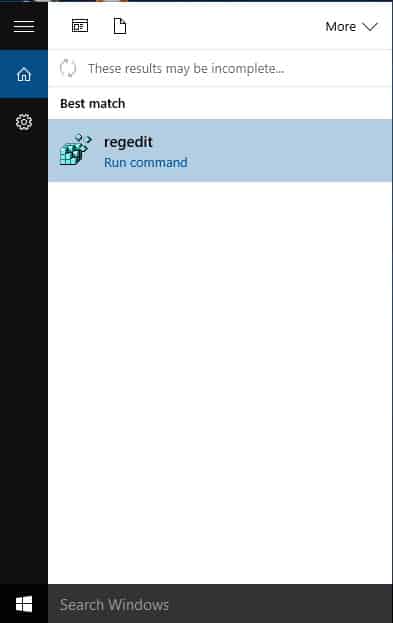
The Registry Editor dashboard should now be open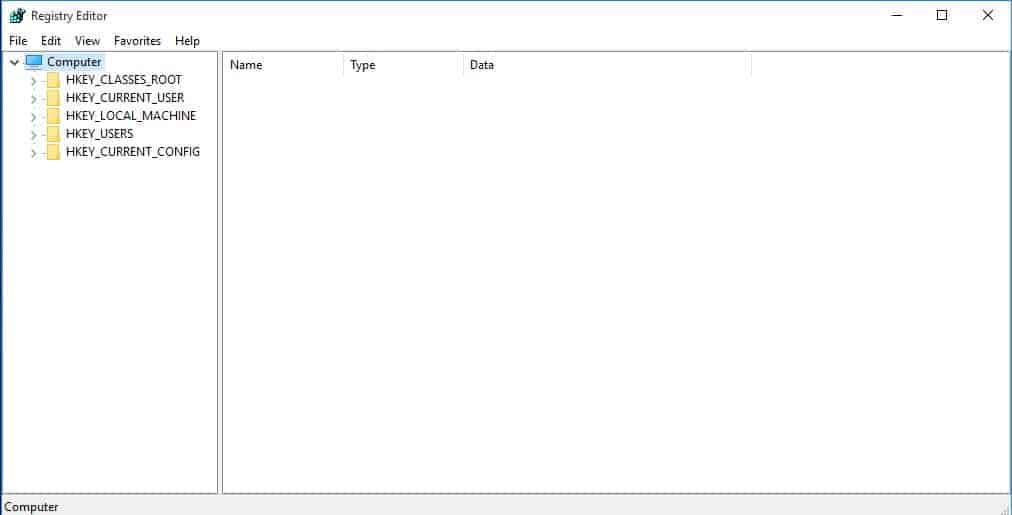
Look at the left tab, navigate to HKEY_LOCAL_MACHINE\SOFTWARE\Policies\Microsoft\Windows Defender and Click Windows Defender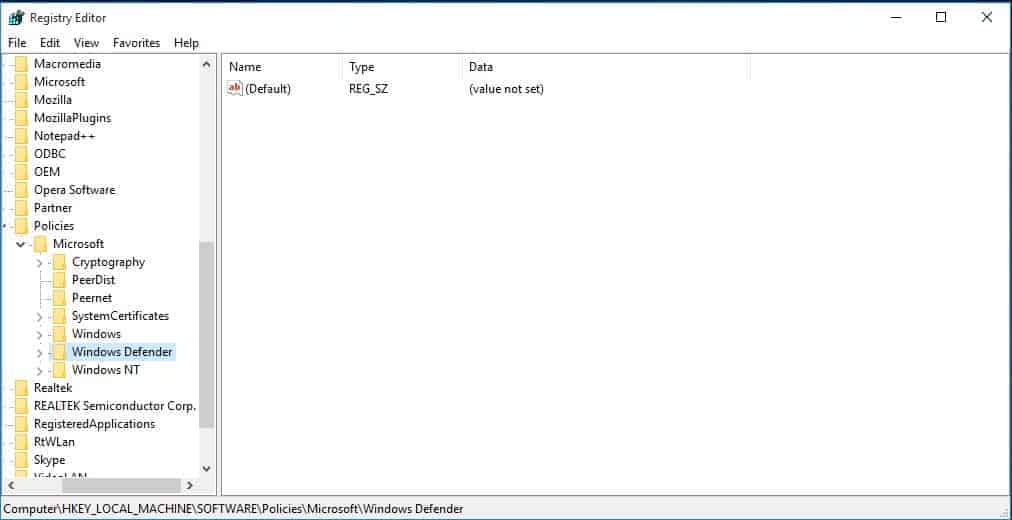
Create a new key by right-clicking the empty space on the right tab , selecting New then DWORD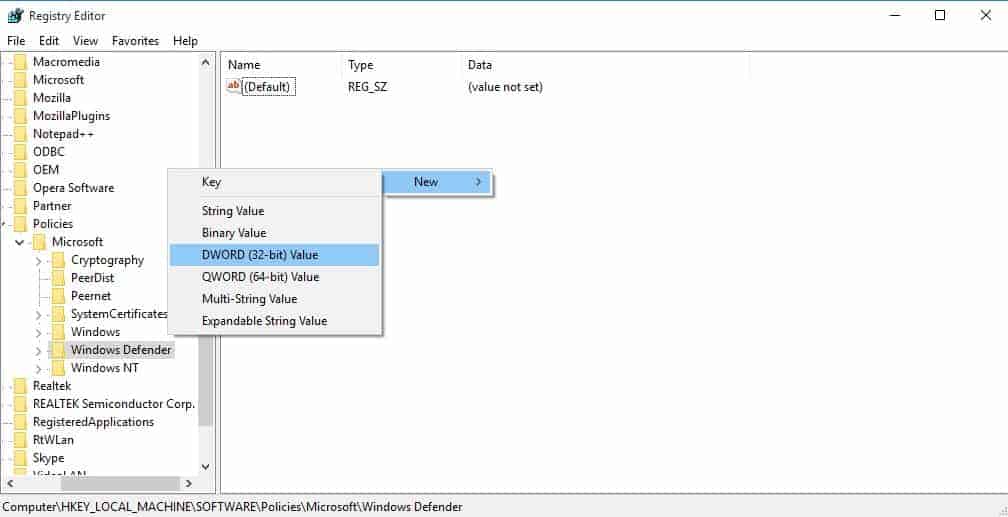
Name the new key DisableAntiSpyware and press Enter to save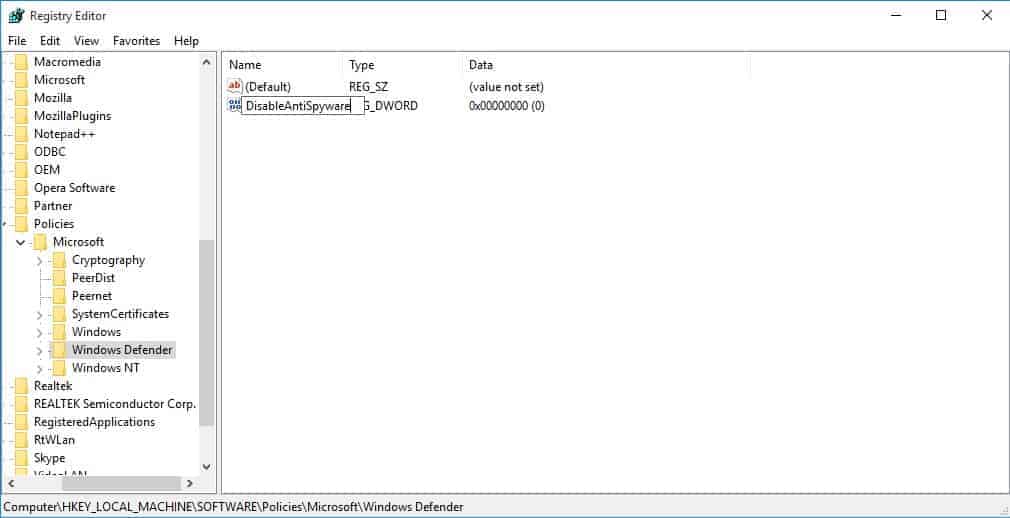
Double-click on DisableAntiSpyware then set Value data to 1 and click OK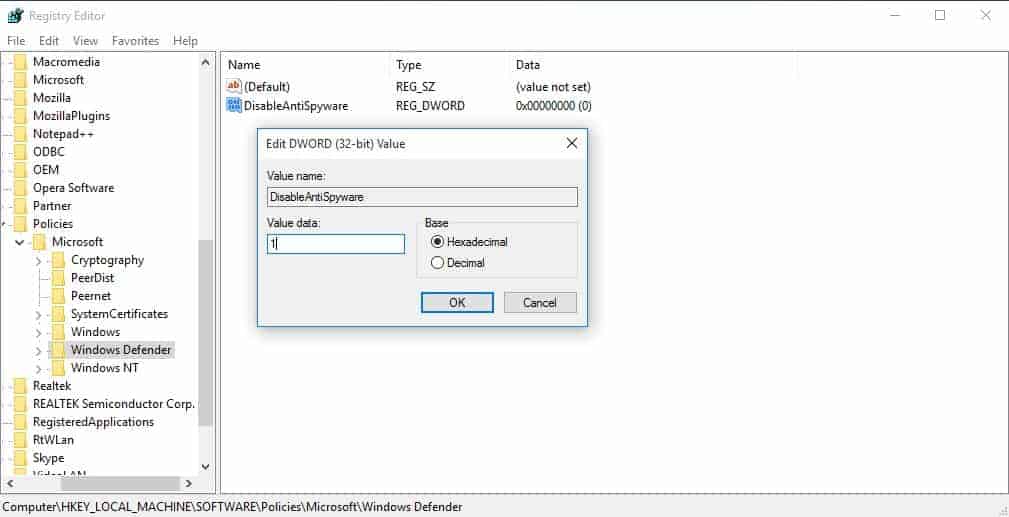
Now create three more keys with the following names; DisableAntiVirus, DisableBehaviorMonitoring and DisableOnAccessProtection and also set their Value data to 1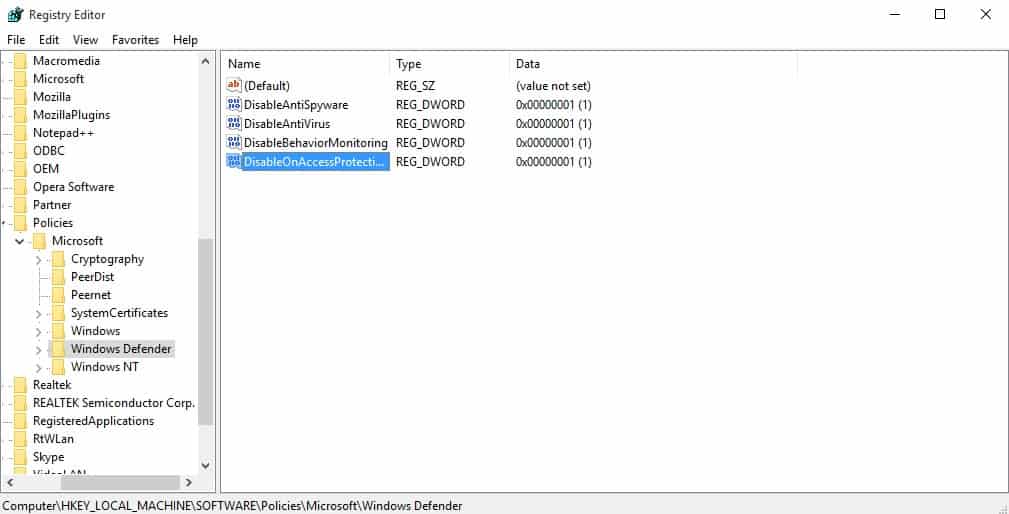
Now restart your PC and try launching Windows Defender on boot. You should get “This app is turned off by group policy”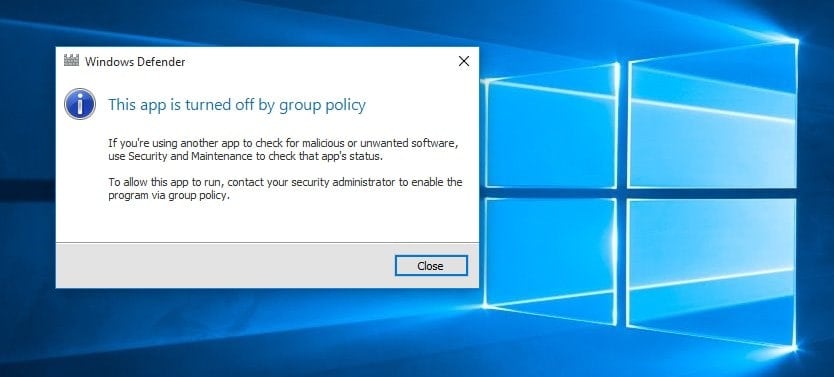
That’s the simple trick, let’s hear what you’ve got to say.




4 Comments
I’v been looking for a way to this.
Thanks man. Really nice trick.
Good tip.
Thanks man
Nice one there, I don’t usually disable window defender, but when I install a third party antivirus, it is disable.
This is great for who do not want any antivirus or anti malware program running on their system. Thanks
Nice One…