The presence of private pictures on our smartphones isn’t something that can be debated at all. All the photos on our smartphones are actually private, it all depends on the people we give our smartphones too.
Take, for example, you feel less insecure when your wife is using your smartphone, but you feel more insecure when somebody entirely different, like your friend at work is making use of your smartphone. This is due to the fact that photos on our smartphones actually depict the kind of life we are living, sharing them with people who make use of your smartphone daily may bring about a breach in our social security. Hence, we would talk about ways to hide your photos on your iPhones and iPads.
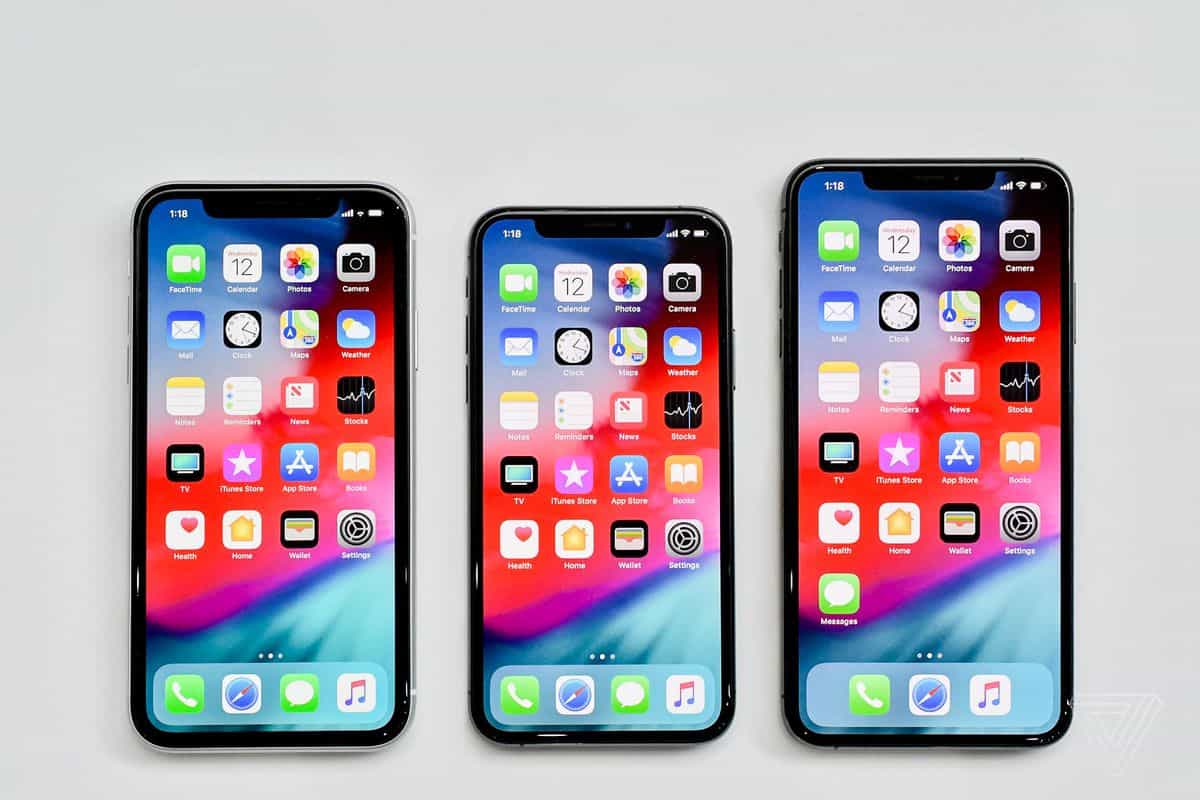
If you have ever asked questions like “Can you hide pictures in your iPhone”, “Can you hide photos from Camera roll” and the like, worry no more as, in this article, we are going to be exploring different methods that can be employed in hiding photos on our iPhones. This way, we feel less insecure when we give our iPhones out to friends and acquaintances, to view a particular picture, which has a high tendency of leading to another.
- Must Read: How to Add Second Face ID to iPhone X
How Do I Hide Photos on My iPhone, iPad or iPod Touch?
Photos on iPhones can be hidden, using different methods. These methods ranges from using built-in features and third-party apps. Which ever method you end up using, the most important thing, is that you are able to hide your photos.
How To Hide Photos on iPhones Using the Private Album
Below are the steps to hiding photos on your iOS device using the private album.
- Open photos on iPhone
- Navigate to the photo
- Select a photo and click on share
- Click on hide
When you hide photos this way, photos will be sent to a private photo album. This folder is usually located at the bottom of the list of the album on your iPhone photos app. To access hidden photos, you will have to open this folder.
This method isn’t totally secured as you might have presumed, photos in this album can be accessed merely by just locating the folder, which isn’t a difficult thing at all. A very inquisitive person can scroll through your photo album list can easily locate this folder. Well, there is no need to be alarmed, the next method to hiding photos on iPhones fixes this problem.
- Must Read: How to Disable TrueTone on iPhones
How To Hide Photos on iPhones & iPadsUsing Notes APP
If the above-mentioned method isn’t your kinda thing, we have another method to hiding photos on you iOS device using the Notes App. Follow the steps below.
- Open photos app
- Navigate to the photo you desire to hide
- Select and click on share
- Share photo notes app
- Click on the padlock icon, in the top right corner of the notes app, with the image on to hide the photo
- Navigate back to the photos app and delete the original copy of the photo
Note: Before you can use notes to hide photos on iPhones, notes app must be able to lock notes. If this setting has not been enable, you should proceed to settings and enable this feature.
Apart from the above methods, you can also hide photos on iPhones, using a third part apps. The apple app store offers a lot of them. All you have to do is locate one of them in the apple app store. Examples of such third-party apps includes, private vault pro, best secret folder, secret calculator pro e.t.c
Hope this article has been helpful in solving the problems you had with hiding photos on your iPhone, iPad and all things iOS. All it requires from you is to select one the methods, follow the steps and you will be able to hide photos on iPhones.



