Over the years Whatsapp has stood its ground in the social media lane, as a mobile messenger that can be called the best. The Whatsapp messaging app has a lot of feature which among is the ability to share files, you can share and receive videos, images and other file extensions as well.
Some personal photos or videos might have being sent to you, and you probably don’t want to share it with any person. The issue is can you keep your phone out of the reach of your loved ones? No of course, there are intimate friends that you’ll always let to have access to your phones at any time.
What can be done to hide Whatsapp video’s and photos from such people?
Here I’ll give you a tutorial on how you’ll be able to keep those file private on both your Android and iPhone so only you will be able to access them.
Android Users: Hide Whatsapp Images and Videos from Android Gallery
Below is a guide to hide your Whatsapp videos and images on your Android device, if you are an android user you can quickly follow the below steps, and take advantage of this.
- Learn How To Record Screen Video on Any android Device
- Firstly, download and install any File Manager app on your Android phone, if you already have one, don’t worry it will still be of use, but if you don’t have, you can downloadES File Explorer.
- Lunch and locateSD Card under Home section and then click on Whatsapp>Media.
- Look for Whatsapp Imagesfolder, when you find it, simply tap/hold on the folder for few seconds and then an option screen will pop-up, tap on rename and put ( . ) in front of that folder’s name.
This is what your folder should then look like “.Whatsapp Images”
- Now, go back to your gallery and search for those photos and videos in that folder, you’ll notice that they are no more there. If you wish to retrieve or revert this, simply remove that( . ) and it will be reverted.
Now other people can’t see your images and videos of WhatsApp.
iPhone Users: Hide Whatsapp Images from iPhone Gallery
Below is a guide to hide your Whatsapp videos and images on your iPhone device, if you are an iPhone user you can quickly follow the below steps, and take advantage of this.
- Firstly, go to Settingsand select Privacy
- Now tap on Photosand then you will get all sources of Photos which you are using on your iPhone. Search for Whatsapp, when found, toggle it off.
You are done, it’s as easy as that, no one will be able to see your WhatsApp photos from your gallery any longer.
Are there other methods to getting this task done? We’ll love to hear from you via the comment box.




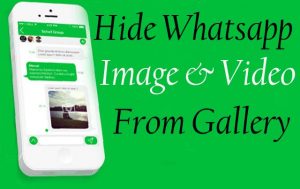
7 Comments
How to Hack another person whatsapp
Sorry, Hacking is actually illegal and can send you to jail.
any free mb codes available for mtn and airtel
My friend i am just hearing from people that it is possible to install WhatsApp in a PC/Laptop but i have tried in vain..How do you install please?
Thanks man… I think I will rewrite this post for my members they need this. its a good trick.. good job….
how can I access it if I want to see the pictures?
Hi Moses,
You can either reverse the process or view the images from the folder using a file manager.
Thanks for dropping by.