With the release of iOS 13.2 recently, Apple included fresh features in our iPhones and iPads. There are lots of new emojis, the iPhone 11’s camera is better, and we can enjoy Announce Messages with Siri, a feature that was meant to be released with iOS 13, two months ago. In this article, you will learn how to make Siri read your text messages out loud.
The fresh feature will use Siri to automatically read your incoming SMSes when you are jamming your favorite song or a podcast with some of Apple’s compatible wireless earbuds or headphones.
In this tutorial, we will show you all that is required, how to enable it and control how regular the reading of messages from Siri would be.
Requirements
If you want Siri to read your messages, having iOS 13.2 or iPadOS 13.2 installed on your iOS device is necessary. And, surely, you should own any of these sets of AirPods or Beats headphones:
Must Read:
- AirPods (2nd generation)
- AirPods Pro
- PowerBeats Pro
- Beats Solo Pro.
NOTE: Your iOS device has to be locked with the screen disabled for Siri to read you messages.
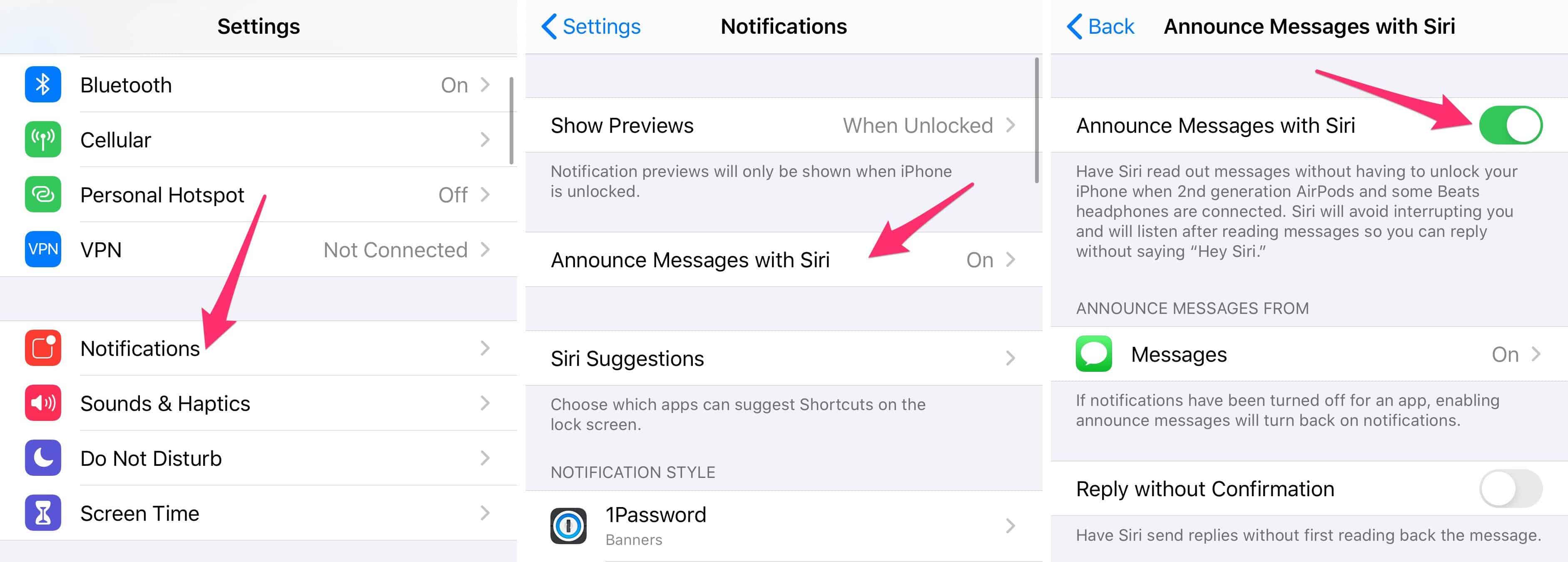
Enable It, Adjust Settings
After updating my iOS device to iOS 13.2, the feature was already enabled, but it will be wise to check and confirm if it is activated and make adjustments to its settings. Launch the Settings application and head to Notifications > Announce Messages with Siri.
Must Read: How To Connect Your AirPods To Any Mac As Quickly As Possible
Way up on the screen, you will see a switch to enable the feature and a section where supported applications will be visible. For now, it is restricted to Messages. You will also find an option to allow Siri to send a message after if it is dictated by you, without confirming what it is that you wish to send. You can disable this if you feel Siri does not understand you, especially when there is noise at your location.
If you click Messages, you can choose which messages Siri will read. The present options are Favorites, Recents, Contacts or Everyone.
Reply To A Message
When you get a new message and Siri does the reading on your behalf, immediately she stops speaking, you are allowed to say “Reply” followed by what you wish to respond with. When you are done with that, Siri might read the message out loud for you to confirm what you said, or send it instantly, it will all depend on your settings.
Must Read: 5 Best Airpods Alternatives
Announce Messages with Siri is a useful feature in iOS 13. With its cute dark mode, enhanced Messages app, and the ability to share what you are jamming with other AirPod owners, you really cannot miss out on it.
There you have it – a comprehensive tutorial on how to make Siri read your text messages out loud. If you have any questions as regards this tutorial, feel free to drop them in the comment section below.



