Do you know there is a Microsoft tool for Android and iPhone devices that can convert words and numbers on a sheet of paper into a Microsoft Excel spreadsheet as quickly as possible? Well, there is. With Excel’s Insert Data from Picture tool, it is possible to snap a picture of data in rows and columns on a piece of paper, and the iOS and Android Excel application will instantly convert the picture into editable table data. In this article, we explore a comprehensive tutorial on how to use your Phone to turn a photo into an Excel Spreadsheet.
The spreadsheet conversion tool aids the sending of the image to Excel’s online image-recognition engine for processing and conversion of the words and numbers into a table. And it converts about 24 languages. As importing happens, Excel will grant you the opportunity to rectify anything before the conversion happens.
Must Read: Best Excel Recovery Tools For Windows
Excel for Android and iPhone is part of Microsoft’s collection of Office applications for smartphones that include Word and PowerPoint. The free versions of the mobile productivity applications will grant you basic editing tools. With a Microsoft Office subscription, you will be able to unlock more features like being able to collaborate with others.
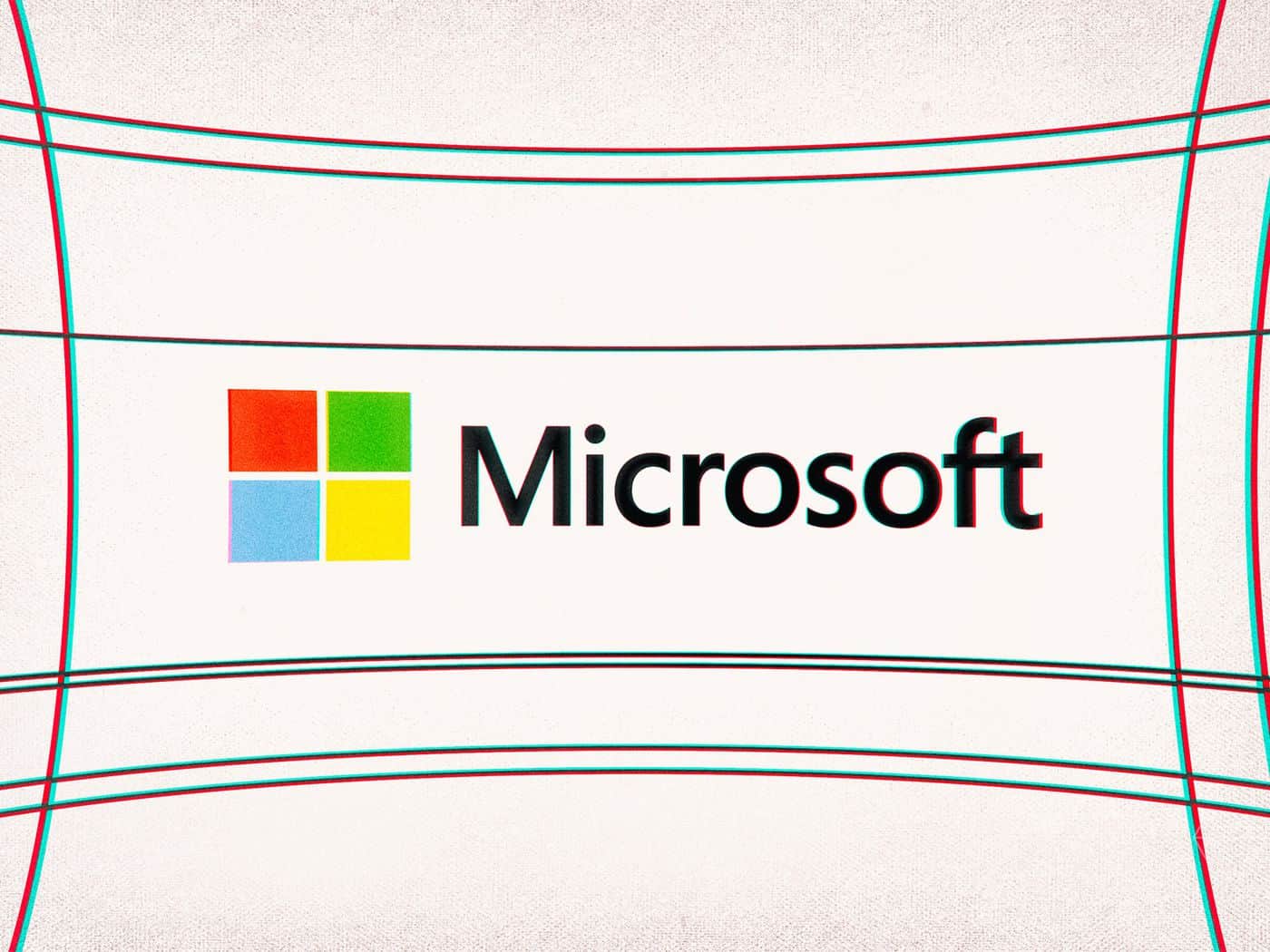
How Can I Turn My Phone Photos Into Excel Table Data?
- In the Excel application, click “New” at the top of the application for the creation of a fresh file. You can decide to create a blank workbook or make use of any of the templates that come with the app.
- Way down in the app, click “Data from Picture” (it’s the 3×3 grid with a camera). If you are new to using the tool, click “Allow” to permit Microsoft to convert the image to data via Microsoft’s online service.
- Have the red rectangle positioned around the data you wish to capture, and then click “Capture.” The app is quite selective about what it will and will not recognize as data, so it might take some time to capture what you need.
- If you are pleased with the captured image, click the red check button to convert the data. If you are not happy with the result, click “X” and begin again.
- In a preview of the captured data, click a red-highlighted cell and then click “Edit” to type the missing info. Click “Done” after every change. You can even click unhighlighted cells to correct or change things.
- Immediately you are pleased with the data, click “Insert” at the top so the data can be placed in your workbook.
Must Read: How To Conveniently Convert PDF Files to Excel
The kinds of data you can capture could be numbers and words and they can include lists and recipe ingredients. Even if the app was amazingly accurate by converting data from a piece of paper, it also collected data from a laptop screen. Things are also not smooth with hand-written data too.
The Insert Data from Picture tool for Android and iOS functions with 21 languages. A few of them are French, German and Spanish and so on.
Must Read: Best Office Apps For Android
Now that you have read through this tutorial on how to use your phone to turn a photo into an Excel Spreadsheet, all you have to do is meticulously follow the steps provided, to make the process easy for you.



