Dark mode is rampant nowadays. Both Android 10 and iOS 13 included the feature natively and users adore it. If you are looking for a way to enable Dark Mode in Google Photos, then here is a tutorial to simplify the process. Google Photos has no built-in toggle for dark mode, and to be fair, this is not so great, because other Google apps have it, but things are beginning to look up. In this article, we explore a tutorial on how to activate dark mode in Google Photos.
There is a hidden night mode toggle in Developer options. The toggle is accessible on Android 8.0 Oreo and above. This experimental system-wide dark mode, which will be available on Android Q, seems to function with Google Photos.
Must Read: How to Stop Google Photos Auto Updates on Android & iPhones
Be warned though, like with several Google’s dark mode apps, it is more of gray background rather than real black. But do not let this concern you, it is still better than nothing. Let’s get right into it
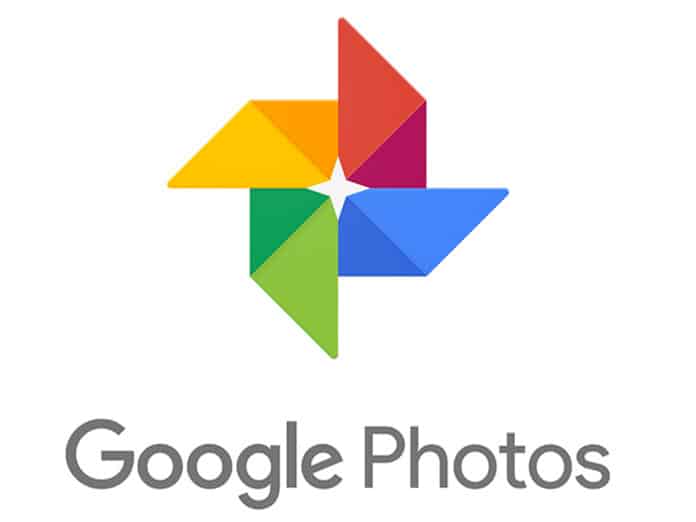
How Can I Enable Dark Mode In Google Photos?
- Before anything else, the latest version of Google Photos is required. Head to “My Apps” in the Play Store app to confirm if there is an update button close to Google Photos. Do that here.
- If you see “Update,” select it.
- If the update is not visible on the Play Store right now, it is possible to sideload the new version from APKMirror: Google Photos
- The full Developer options section is hidden by default. To activate it, you need to go to Settings > About Phone and click on the Build number 7 times in quick succession.
- A message saying “You’re now a developer” will now be seen, go back to Settings.
- Then, head to System > Developer options.
- You need to swipe down till Night mode is visible.
- Click “Night mode” and choose “Always on,” or “Automatic” (according to the time of the day) if you just wish to activate dark mode in Google Photos at night.
- When that is done, open Google Photos. You will no longer see a white background but a black one. It appears cool and will help to preserve your battery. The blue accents are even lighter in shade for clearer visibility on the darker background.
Must Read: What is Google Lens and How To Use It
There you have it – a comprehensive tutorial on how to turn on dark mode in Google Photos. If you have any questions, feel free to drop them in the comment section below.



