If you downloaded and insalled the wordpress plgin, you must have noticed that mine has a different look from yours. On the index and Archive pages, you noticed the post summary excerpts and thumbnails, with images which brought a new wonderful look to my blog. Here is how to get yours done in a couple of minutes.
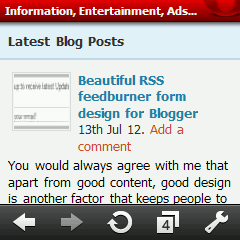
1. Log in to the cPanel where you installed your wordpress blog.
2. Now naviage to ./public_html/wp- content/plugins/mobilepress/
system/themes/default/
3. Edit the header.php file, sing Ctrl + F, earch for
/* Structure */
Then immediately below it paste
img.wp-post-image {
float:left; margin-right:2px;
width:50px; height:50px;
padding:1px; border:solid 1px #ddd; }
Now save the changes you made.
4. Now download my modified scripts.zip here. It contains index.php, functions.php and archive.php. Extract them and navigate back to
./public_html/wp- content/plugins/mobilepress/ system/themes/default/
Now upload the files you just extracted to this folder and overwrite the old ones.
You can now view your blog’s mobile version and tell the difference you see.




8 Comments
i have searched for /* structure */ its not there on header.php……. pls wat else can i do. i realy want to get the thumbnails working as it was working untill i started using ur theme.
Hi Wisdom,
To enable thumbnails in mobilepress, Login to your dashboard, in your left sidebar, click on Mobilepres -> Settings. Tick the “Show Post Thumbnails” checkbox and click on Save Settings. I hope this helps.
That is already thicked. Its bcos d new theme (redpress) when it wasnt there thumbnails used to show.
I guess you’ll have to try another theme to make confirmation cos that’s exacttly what i’m currently using.
D function says error in line 14
Same here, i have searched for /* structure */ its not there on header.php and am using ur mobilepress theme which is redpress and i have already checked the ‘Show Thumbnail’ in Mobilepress settings and saved it
/public_html/wp- content/plugins/mobilepress/themes/default/
thats what my theme has . why cant i see system?? pls help with mobilepress customization except and thumbnail
oscar I rate #1