I’ve written over 300 Tech posts on this blog, can you imagine if something goes wrong with my webhost and I didn’t keep a backup of my wordpress blogs, you sure know that I won’t have the passion to continue blogging after loosing my blog posts. You would agree with me that your blog posts are what make up your blog.
Here I would guide you through how to backup your wordpress blog posts. This post would won’t lay emphasis on how to backup your plugins and themes, but only how to backup your wordpress post, comments and pages e.t.c.
I would make a tutorial on backing up your wordpress themes and plugins in the nearest future.
How to Backup your WordPress Blog Post, Comments and Pages
- Login to your WordPress dashboard
- Now locate ToolsTab Link on the Left Sidebar, then click on it, a drop down option just like the image below would appear
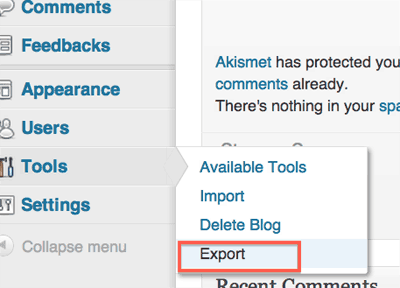
- Click on Export, then tick the radio button that reads All Content, then click on Download Export File to start your wordpress blog download
Your WordPress Blog posts would be downloaded to your PC.
Note: This process only downloads your Blog posts, Comments, Pages, Contact forms, Images, custom fields, terms, navigation menus and custom posts. A tutorial would be made on how to backup your wordpress themes and plugins later.
How to restore a WordPress Blog Backed Up with this process
You simply need to click on Tools > Import > WordPress . Then upload your backup file
There are other ways to backup your WordPress blog database using plugins. There is a plugin that automates the process, you can set up your backups to be daily and have it sent to your Email. You can try out WordPress Database BackUp plugin.
Hope this was useful… If you encounter any trouble doing this, feel free to let us know using the comment box. Also remember to share this using the sharebuttons.



