If you are a PC, Xbox, or other Microsoft device owner, communicating with Cortana can be a simple way to make things happen when you are busy. However, as with every voice assistant, corporate snooping will always be a source of worry. This article provides a tutorial on how to delete Cortana recordings and Protect your privacy.
Last year, Motherboard found out that Microsoft contractors actually listen to recordings of Cortana voice commands, sometimes from PCs and browsers that are less secure. Cortana recordings are currently transcribed in “secure facilities,” according to Microsoft.
However, the transcription program is still active, meaning somebody, somewhere might be eavesdropping on everything you say to your voice assistant. Not to worry though, you can delete your recordings seamlessly.
Must Read: How To Replace Google Assistant with Alexa or Cortana on Android
The number one step is to open a Windows Personal Computer and get yourself signed in to the same Microsoft account you use to chat with Cortana. As soon as that is over with:
How Can I Delete Cortana Recordings And Protect My Privacy
1. Enter “Settings” into the search bar close to “Start.” The Settings application will pop up, tap it. You can also tap “Start” and swipe down to Settings.
2. Tap “Accounts” in the bottom-left corner.
3. Tap “Manage my Microsoft account” beneath your username. You will be led to Microsoft’s site and signed in to your Microsoft account.
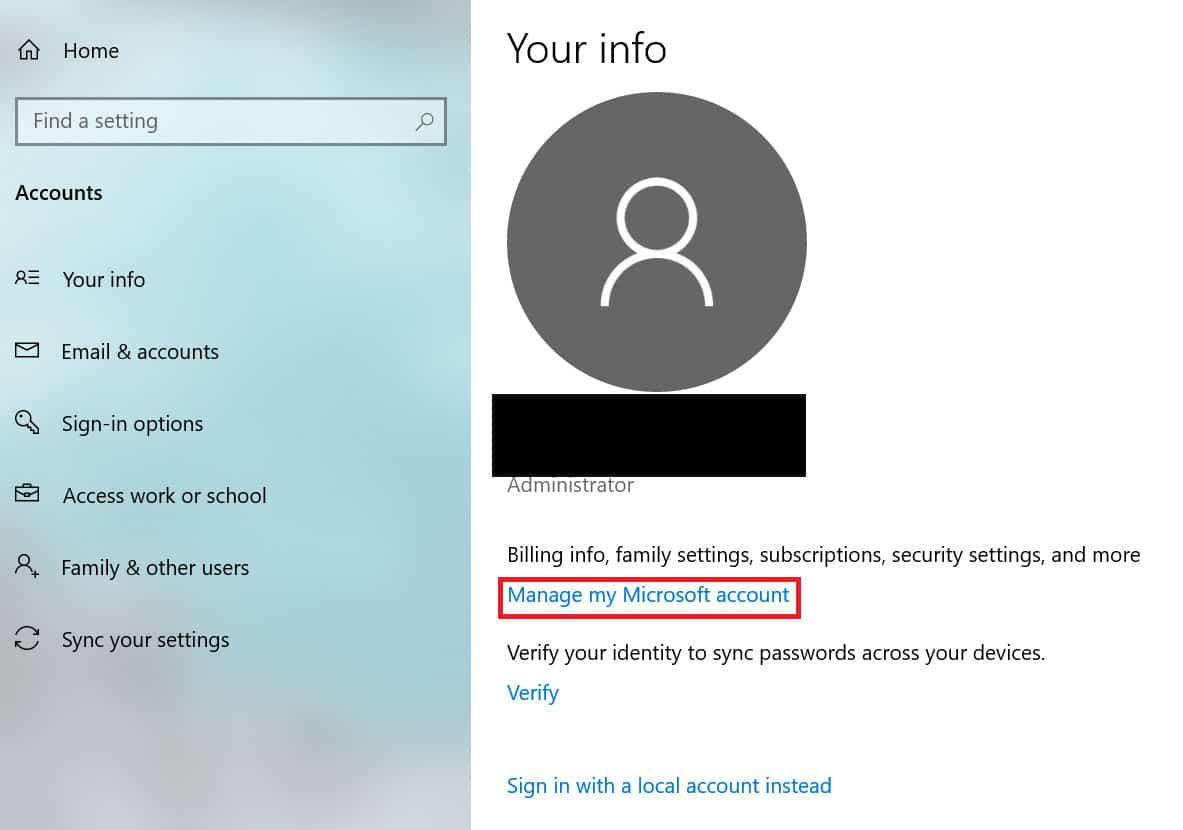
4. Tap “Privacy” on the left side of the menu way up on the page.
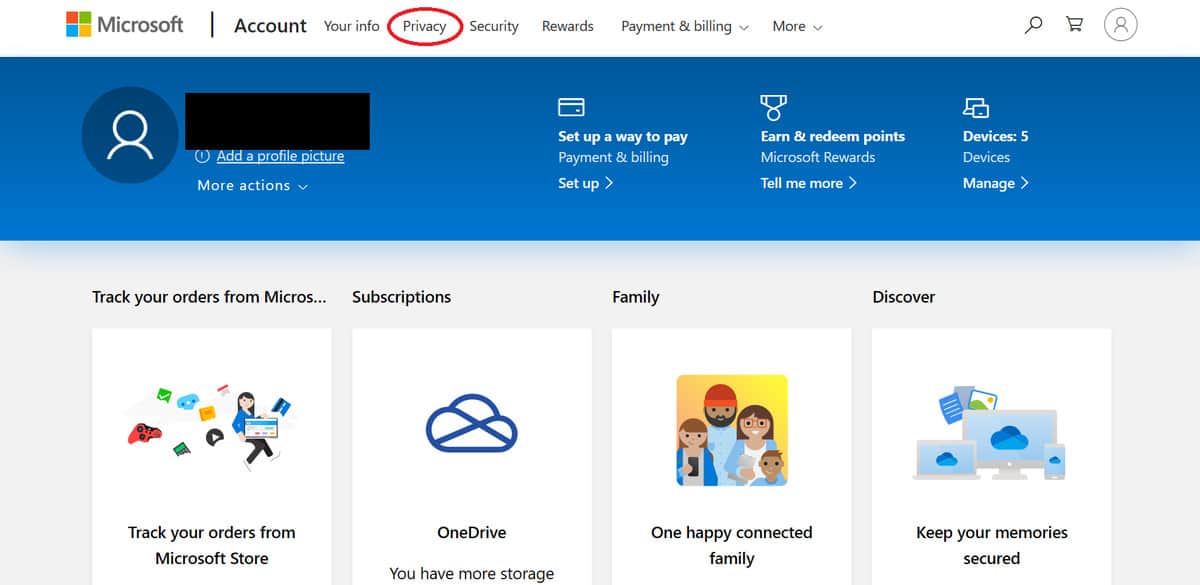
5. You will be asked to retype your Microsoft password, do that. You might also be prompted to verify your identity with 2-factor authentication if you’ve set that up.
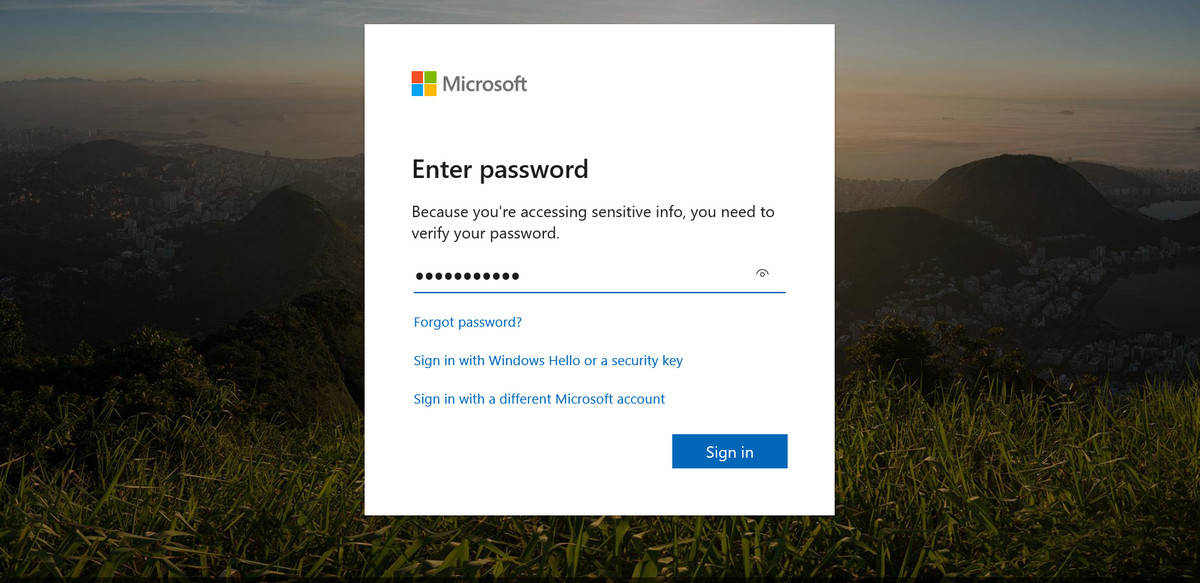
6. You will now be back in the Privacy section of Microsoft’s site. Tap “My activity” in the menu beneath the banner.
7. Open the menu named “Filter by data type” on the left side of the display. Tap “Voice,” the 2nd option.
8. In the center of the display, a list of Cortana recordings linked with your Microsoft account will be visible. You can tap “Play” to listen to every recording separately.
9. To get rid of all your recordings, choose “Clear activity” at the top right of the list. To get rid of individual recordings, tap “Clear” way down on every item (just close to the “View details”).
Must Read: How To Delete Your Google Assistant Voice Recordings
Please be aware that this will not stop Cortana from sending your voice recordings to Microsoft. To make that happen, you will have to deactivate online speech recognition.
How Can I Stop Cortona From Recording My Voice?
1. Head back to Settings. This time, swipe down to Cortana in the right-hand column.
2. Tap “Permissions.”
3. Tap “Manage the information Cortana can access from this device.” Swipe down and choose “Speech Privacy Settings.”
4. Toggle Online speech recognition off.
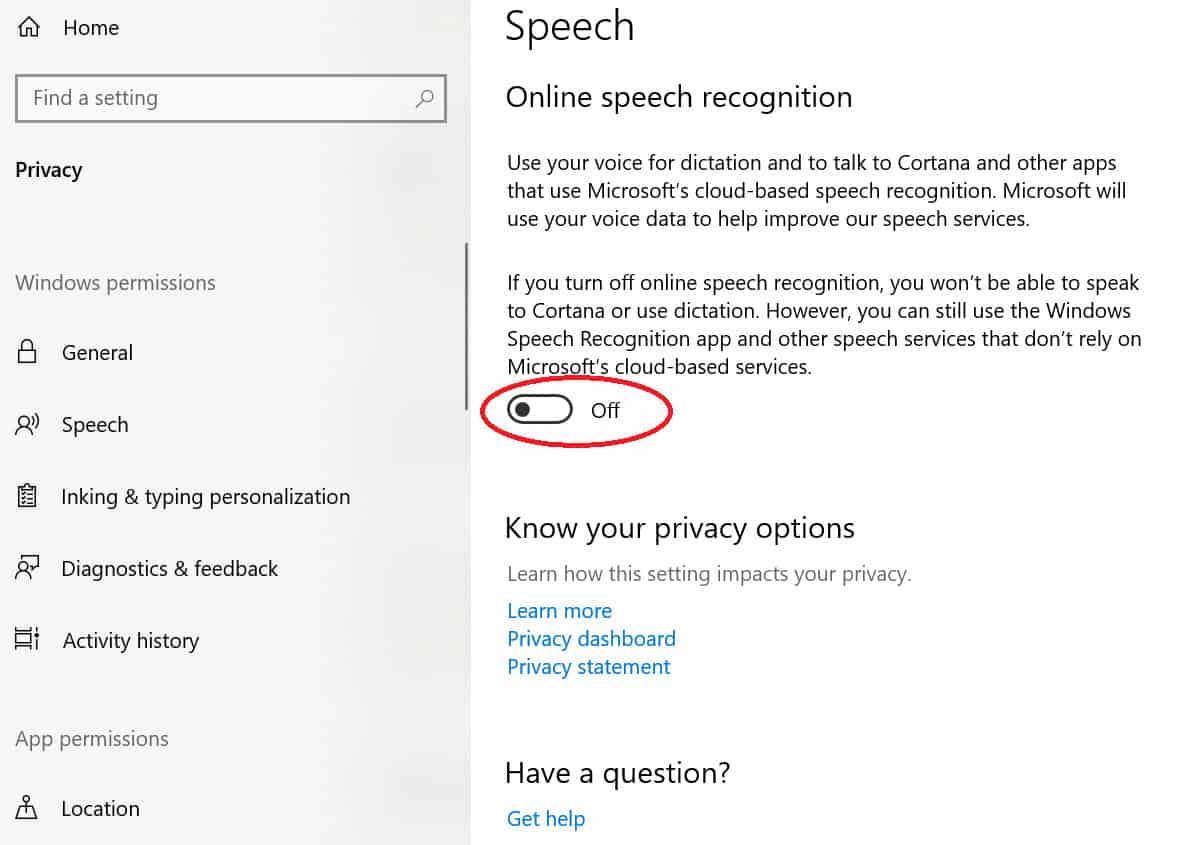
Henceforth, Cortana will only use phone-based speech recognition, which is not as accurate as of its cloud-based recognition engine and has restricted functionality. However, Microsoft will stop transcribing or collecting any of your voice recordings.
Must Read: How to Delete All Amazon Alexa Voice Recordings at Once
There you have it – a comprehensive tutorial on how to delete Cortana recoding and protect your privacy. If you have any questions as regards this tutorial, feel free to drop them in the comment section below.



