Autocorrect on Android is convenient, but at times, it can do too much and become more frustrating than helpful. Depending on the way you write, its attempts at prediction can be so wrong and this will just waste the little time you might set for a simple task. Fortunately for you, you can just disable Autocorrect if you feel it is not doing a good job for you. Below is How To Disable Autocorrect On Android:
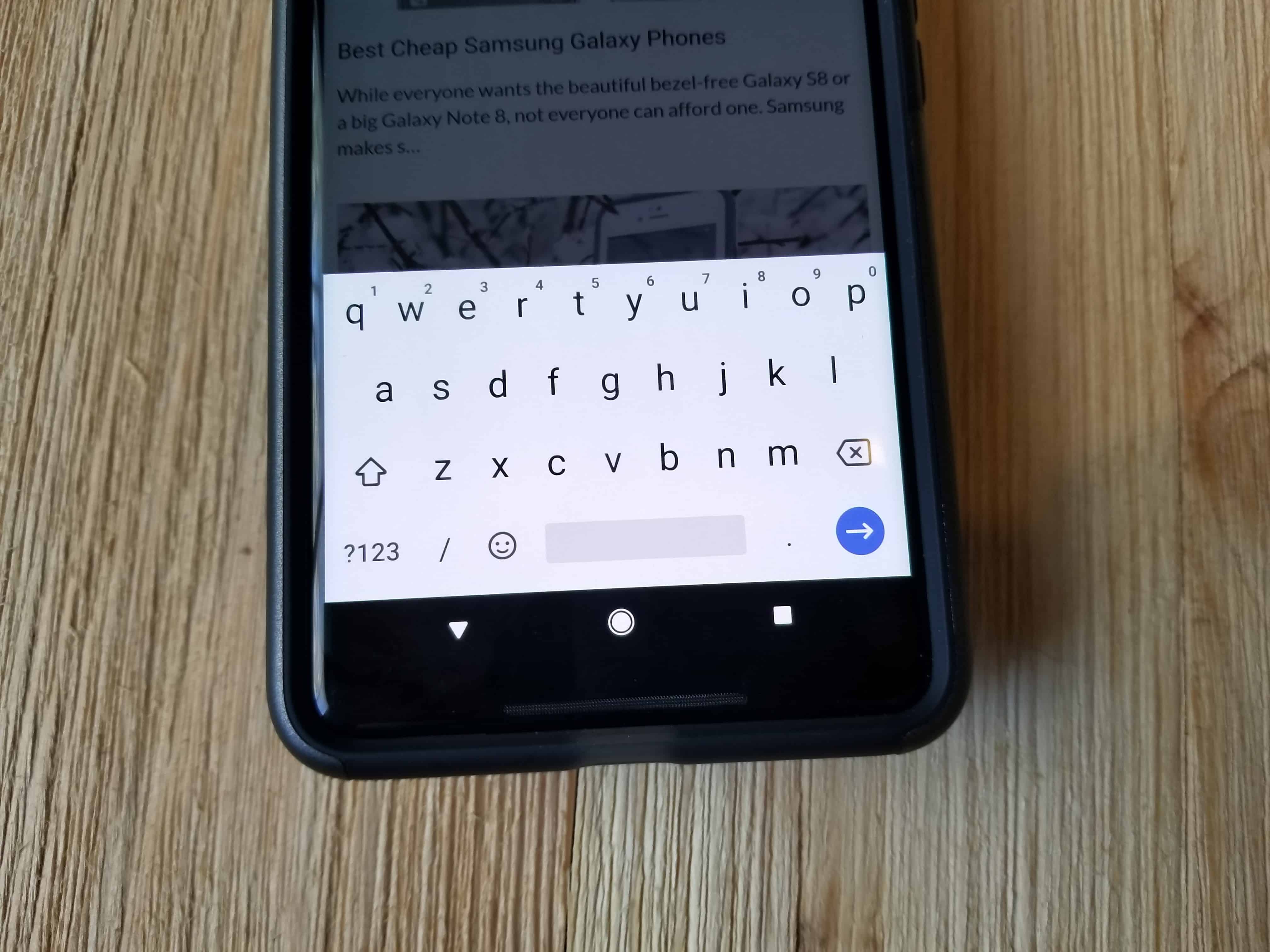
Why You Should Turn Off Autocorrect?
There are reasons why you should disable autocorrect. If you are used to typing a lot of proper names, or if you use words that your Android’s built-in dictionary know nothing about yet, Autocorrect can annoy you.
Must Read: How To Turn Off Notifications On Android
Disabling autocorrect can also be of help if you’re bilingual and constantly switch between languages as you type. Let’s get right into it.
How To Disable Autocorrect On Your Android Phone?
The settings for autocorrect are different for various keyboard software or app you use. The default Gboard is included too. Even if autocorrect options are seen in a keyboard’s settings, every keyboard can be accessed from the same sub-menu.
Must Read: 10 Best Keyboard Apps For Android
For this tutorial, we will use Gboard, but you know where to diverge if you use a different keyboard whose autocorrect you wish to disable.
This is all you need to:
- Launch the Settings application.
- Click System > Languages & input > Virtual keyboard.
- A list of all installed keyboards, including default installations, will be visible. Click Gboard or any other keyboard you want to disable autocorrect for.
- Click Text correction.
- Swipe down to “corrections” and click Auto-correction to toggle it off.
- You are done.
Must Read: How Do I Connect My Android Phone To A Projector
There you have it – a comprehensive tutorial on how to disable autocorrect on Android. If you have any questions, feel free to drop them in the comment section below.



