In this era of advancing technology, the need for a smartphone feature that allows users to find their missing smartphones can never be overemphasized. Apart from having to spend money on purchasing another phone, the stress you have to go through in setting up a new one is dreaded by many. In this article, we are going to look at a tutorial on how to find a lost iPhone using ”Find My iPhone” feature.
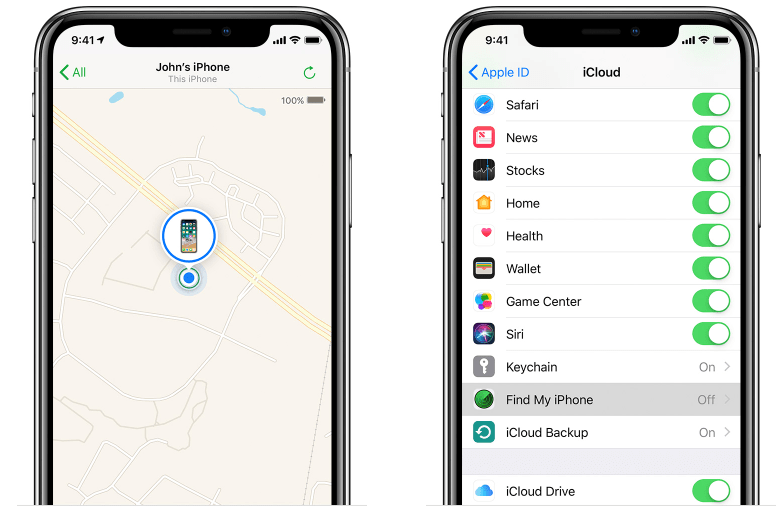
Thanks to rational thinking Apple users have the assurance that their iPhones can be traced after it gets missing. The Find my iPhone feature was developed by Apple to allow iPhone users to trace the location of their iPhones after it gets missing.
This article contains a tutorial containing a guide to tracking lost iPhones using the ”find my iPhone” feature.
How To Find a Lost iPhone Using ”Find My iPhone”
- Log on to icloud.com/find using another device
- Select find your device
- Click on find my iPhone and select a tool to view its location on the map.
- Select the option that makes your iPhone make a sound. This feature is useful when the missing iPhone is close to you.
- Turn on lost mode. The lost method will allow the user to remotely lock the missing iPhone with a passcode and display a custom message on display, like your phone number. The hidden mode feature will also allow you to disable Apple pay activities to disable all unauthorized purchases.
6. Erase files. If the missing iPhone contains confidential data, you can also remotely delete all your files.
- Must Read: How To Hide Photos on iPhones & iPads
Note: you won’t be able to use the ”find my iPhone” feature effectively when the iPhone goes offline. However you will be able to make changes, these changes will take effect when next the iPhone comes online.
If you the steps in this tutorial on how to find a lost iPhone using ”find my iPhone”, you will be able to us the ” find my iPhone” feature effectively, locating and making changes to your missing iPhone won’t be a problem.



