If you are a wordpress developer or maybe wish to mess around with codes in your wordpress blog, there must have been times you wished to find user, post, tag, comment or category ID in order to complete a task.
In this little guide, I’ll show you how to easily discover the ID of any USER, COMMENT, CATEGORY, TAG or POST on your wordpress blog.
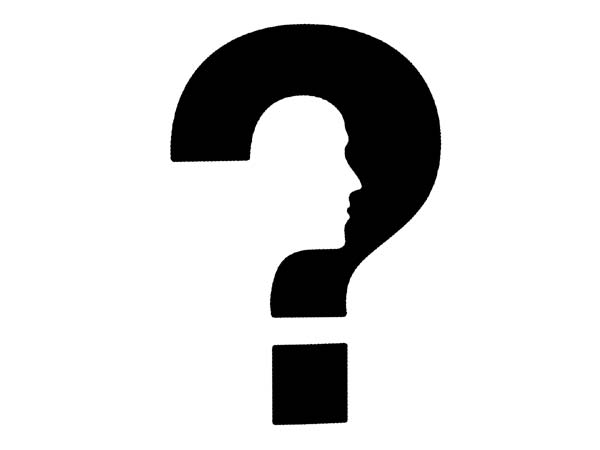
Finding the ID of any Post
- While logged into your wordpress dashboard, locate and Edit the post you wish to know it’s ID.
- Locate the address bar, and take note of post=xxxx. The xxxx in would be numbers and that’s the ID of the post you are on. The below image shows the POST ID of this post you are reading.
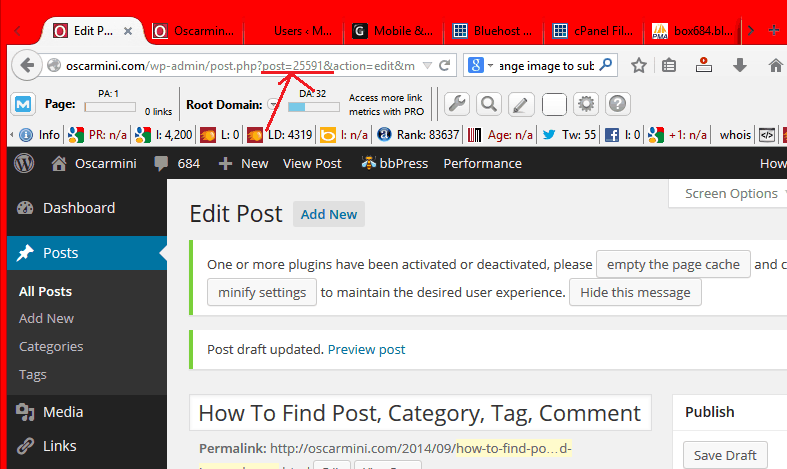
Finding the ID of any WordPress Tag
- Still same process, edit the tag you wish to discover it’s ID.
- Now, look into the address bar and locate the tag_id=xxx, the number displayed is the TAG ID. Below is what it looks like.
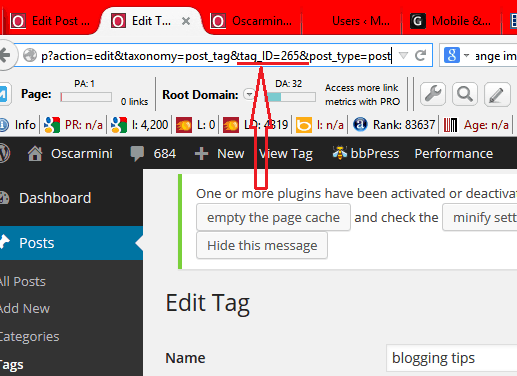
Finding the ID of any WordPress Category
- Edit the category in question.
- Locate the number in the address bar that comes after category&tag_id=xxxx. That’s your category ID. Check out the image below.
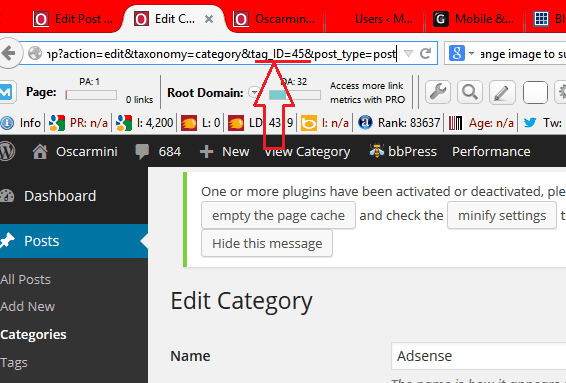
Finding the ID of any Comment In WordPress
- Edit the comment you wish to discover it’s id.
- Check for comment&c=xxxx in the address bar. The number denotes the ID of the said comment. Here is an image to help.
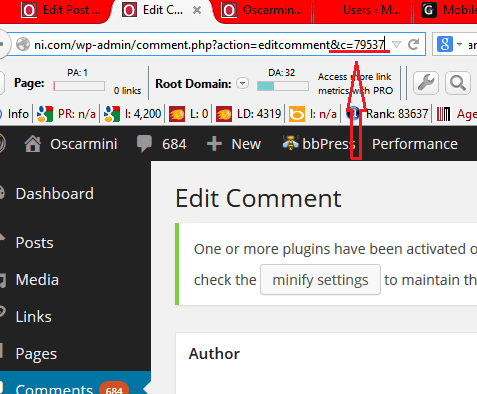
Finding the ID of any USER in WordPress
- Go to Users in your wordpress dashboard and Edit the user you want to find out their ID.
- In the address bar, take note of the user_id=xxxx. The digits there is the user ID you are in search of.
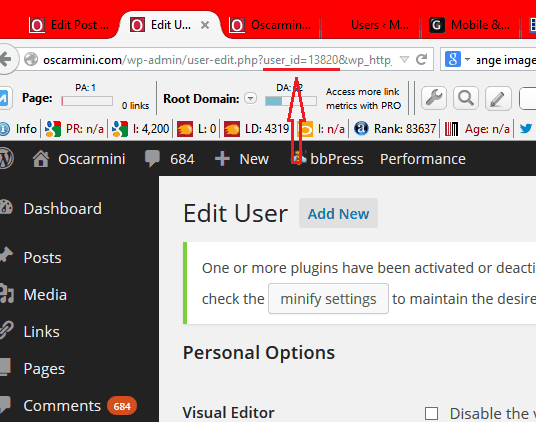
I hope you find this helpful.
1st Image:rechargefellowship.org



