Even if the obvious arrival of Google’s most recent Android operating system gassed everyone, it also came with a problem that resulted in troubles with saving media in the gallery app for several users. Android 10 is the tenth addition to Google’s popular mobile OS. With this one, Google had to let go of their regular naming style and decided to settle for “Android 10.” In this comprehensive tutorial, we will show you How To Fix Android 10 Not Saving Photos?:
How To Fix The Photos Not Saving Problem On My Android 10?
1. Update The Google Camera App From Play Store
At times, a big, fresh update can modify the default settings of specific apps. However, this is how the problem can be rectified:
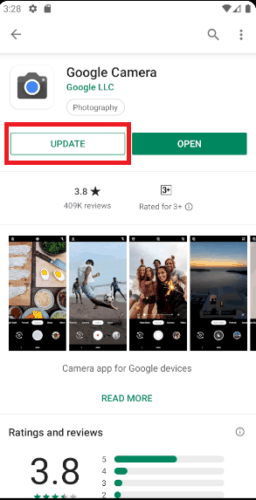
- Access the Play Store.
- Search for “Google Camera,” click it.
- Click “update” to update the app.
Must Read: How To Change Your Android 10 System Accent Color
As soon as the app is updated via the Play Store, it will begin to save pictures seamlessly on your phone.
2. Activate Storage For The Camera App
If the issue has nothing to do with the camera app, then the storage linked to the camera could be responsible. Rectify this by adhering to these instructions:
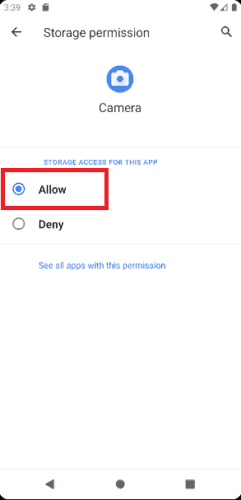
- Head to Settings.
- Search or swipe to Apps/Manage apps.
- Swipe to locate Camera.
- Within Camera, click on App permissions.
- Click Storage and then click to make it on/Allow.
3. Do A Factory Reset
You must know that this should be your last resort because it will wipe all your data. Therefore, ensure that before you settle for this, everything is backed up to your Google account.
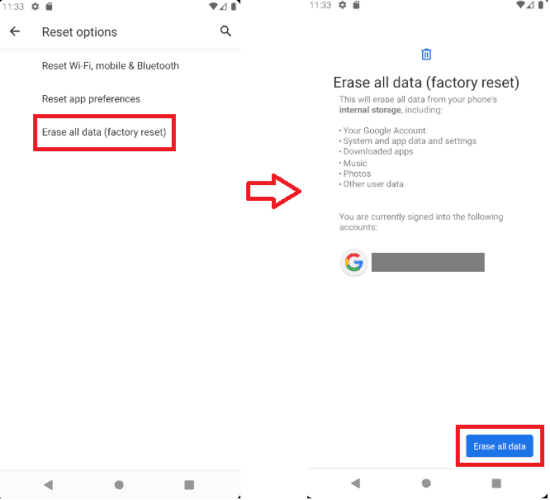
- Head to Settings.
- Swipe down and click “System.”
- Click Advanced > Reset options.
- Erase all data (factory reset) > Erase all data.
More Information About Your Android 10:
Android 10 is the tenth major release and the 17th version of the Android mobile operating system. It was released on September 3, 2019.
Must Read: How Do I Downgrade My Phone From Android 10 To Android 9
Google released the first beta of Android 10 under the preliminary name “Android Q” on March 13, 2019, exclusively on their Pixel phones, including the first-generation Pixel and Pixel XL devices where support was extended due to popular demand.[3] Having been guaranteed updates only up to October 2018, the first-generation Pixel and Pixel XL devices received version updates to Android 10.
The Pixel 2 and Pixel 2 XL were included, after being granted an extended warranty period which guaranteed Android version updates for them for at least 3 years from when they were first available on the Google Store. A total of six beta or release-candidate versions were released before the final release.
Must Read: How To Download Android 10 To Your Phone
The beta program was expanded with the release of Beta 3 on May 7, 2019, being made available on 14 partner devices from 11 OEMs; twice as many devices compared to Android Pie’s beta. Beta access was removed from the Huawei Mate 20 Pro on May 21, 2019 due to U.S. government sanctions, but was later restored on May 31.
Android 10 was officially released on September 3, 2019 for supported Google Pixel devices. The third-party Essential Phone and Redmi K20 Pro also received updates in selected markets the same day. In October 2019, it was reported that Google’s certification requirements for Google Mobile Services will only allow Android 10-based builds to be approved after January 31, 2020.
A feature known as “bubbles” can be used to present content from supported apps in pop-up overlays (similarly to the overlay-based “chat heads” feature of Facebook Messenger). Apps can spawn bubbles via notifications.
Example use cases for the feature include chat and messaging apps, reminders, and “ongoing tasks and updates”. Bubbles is designed to replace the existing overlay permission, which is being deprecated due to security (due to its use by clickjacking malware) and performance concerns.
Sideloaded apps will automatically lose their overlay permission after 30 seconds, and apps from the Play Store will lose their overlay permission each time the device is rebooted. Android 10 Go Edition forbids the use of overlay permissions entirely.
There you have it – a comprehensive tutorial on how to fix Android 10 not saving photos. If you have any question as regards this tutorial, feel free to drop them in the comment section below



