You came across a connection error after installing a VPN or messing around with the Proxy Settings of your Google Chrome browser. Such an Error as:
Unable to Connect to Proxy Server
A proxy server is a server that acts as an intermediary between your computer and other servers. Right now, your system is configured to use a proxy, but Google Chrome can’t connect to it.
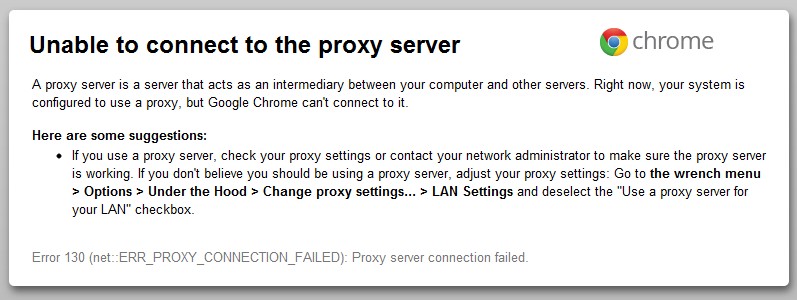
Here is how to fix it.
- Launch your Google Chrome Browser.
- Click on the Menu Bar, then Click on Settings.
- Scroll down to Show Advanced Settings, click on it, then scroll down to Networks, then click on Change Proxy Settings… button
- Now a new window would pop up, click on LAN Settings. A second window appears, now Tick the Automatically Detect Settings check box, click on OK to close Current window.
- Then Click on OK to close the second window.
That’s how I fixed “Unable to Connect to Proxy Server” on my Chrome Web Browser.




43 Comments
—
Negative
:((((
Didn’t it work for you Please let us know so we could come up with a fix.
I cant click on the” Change Proxy Settings” button,because it is grey.I dont know why,can you help me cope with it.reply me soon if you know how to solve it,thank you.
The buttons are usually greyed out on Chrome but still clickable
thank you, it worked for me..after following the steps on this link, http://en.kioskea.net/forum/affich-27352-connects-to-wireless-but-can-t-browse after unistalling the 802/bg….. under the network adapter, i rebooted the system, only for me to start experiencing this error “Unable to Connect to Proxy Server but when i followed the steps as described on your link…IT WORKED!!!!! I REALLY APPRECIATE THE POWER OF GOOGLE.
Thanks Teexzle for letting us know it did work for you. 🙂
I am having the same problem except that those things do not work. The proxy keeps rechecking itself. I have tried absolutely everything and cannot connect to the internet. Can you please help me?
Try seeing if any app or extension is forcing this
Thanks, it works
You are welcome Neda, I’m glad I could help.
Thanks for the advice, Oscar. That didn’t work for me but it led me in the right direction. I simple removed the check mark for “Use a Proxy Server” above the option you mentioned…okayed out and closed Chrome. Restarted Chrome and all was working fine!
Thanks for the advice! 🙂
Cheers!
Jeff
Thanks for letting us know what did work for you. I really do appreciate Jeffries.
**ATTENTION: STOP SCROLLING FOR A SECOND AND READ THIS PLEASE**
What Doc Jeffries suggested actually works. If what Oscar suggested did not work for you, do not be discouraged. Try unclicking the check mark at the second from bottom box that starts with “Use a proxy server”. Click ‘OK’ and restart your browser. =) There you go. Please take just a second to leave some feedback for both Oscar and Doc. =D Thanks guys! You’re a huge help.
Hey! Thanks to both of you Doc and Oscar. It worked.
Tried that still doesn’td work! What else can I do.
Resolved it finally by running the following:
1. Enter “CMD” and right click CMD.exe and selected run as administrator:
2. Once in dialog box, after cursor: netsh winsock reset.
3. Ran combofix.exe
4. So far, everything is back to normal at the moment!
thank Q bro .. its worked for me 🙂
I’m glad it did. Thanks for finding time to let us know.
Getting an error saying that the settings are enforced by an administrator.
Tnx it worked for me.
I’m glad it did work for you. Thanks for letting us know.
mine is not working ive tried what you told me. im not able to change my proxy settings. when i click on the change proxy settings it doesnt do anything.
Check out my reply to alberto here. I guess you have similar issues Arij.
Does not work for me. I have a Samsung Galaxy Tab. When I click on Advanced Settings there is no Network option. There is Privacy, Accessibility, Content settings, Bandwidth management and About Chrome. I also can’t connect to internet or playstore. I think I have a virus??
Have you tried reinstalling the Chrome app on your android device. That might be a possible fix.
Hi, just had to let you know it worked. Was tempted to take the laptop back to factory settings. Thank you.
I’m glad it did work for you. Thanks for letting us know.:)
It works for around a min and then turns back on, any help ?
Do you make use of any VPN?
Hey, when I go to googe chrome settings, and then network, and then the “change proxy settings” bar wont allow me to click on it. Please help, all of my browsers is doing this, cant access the internet
Hi Alberto,
There are 2 things that can cause it not to pop up,.
1. Your PC is slow and it would take a longer time than usual to pop up that Change Proxy settings, so you have to be patient. OR
2. Your Chrome browser is corrupt and needs a re-installation.
Try these out and let me know what you came up with. Thanks
Oh thanks a lot, I have used this quick shortcut and it works fine
Start menu ->control panel ->click Network and Internet ->Internet Options ->Connections ->LAN settings and de select”use a proxy server for you”
Then it will work fine…
I have delt with this issue before and followed the exact steps but the change proxy settings won’t come up. At all.
Have you tried a re-install?
thank u..problem solved
You are welcome Ali
It worked for me after adding one step to what you told us. I unchecked “use automatic configuration script”
Thanks Simbarashe. I’m glad you figured yours out. 🙂
hi Oscar
above tips didnt work for me…
I tries unchecking proxy server from the path u suggested.
restore the settings
reinstalled chrome
but nothing worked..
Please help me..
Thank you sooo much, I have been having this problem for quite some time after removing rsearch
in advance network LAN setting of chrome does not open it says administrator enforced setting. I AM LAY M,AN. REPLY SOON. my e [email protected]
My “Change Proxy Settings…” button is greyed out. Is there another way to do this?
You might want to try a reset on your browser or even a re-install