2 months ago, Tile the company that assists in the finding of your missing items by attaching Bluetooth-enabled tags — disclosed that users would soon be able to ask Google Assistant to help them locate their Tile-attached items without needing to say the words, “Hey Google, ask Tile” every time a request is made. In this article, you will learn how to make Google Assistant or Alexa find any lost item with a tile tracker.
Well, they have fulfilled this vow, so we are here to show you how it can be used to find your items and other information about how you can use Alexa with Tile.
1. Google Assistant
Before anything else, you will need to set up the Tile with Google Assistant. To make that happen, read what we have below:
Must Read: How To Replace Google Assistant with Alexa or Cortana on Android
- Do you have a Tile? If yes, launch the Google Home application, click “Add” and click “Set up device.”
- When you reach the “Set up” page, search for “Works with Google.” Click “Have something already set up?”
- Look beneath “Add new” for Tile (The list is lengthy, therefore you might need to use the search box,) and then you will be asked to type in your Tile login information.
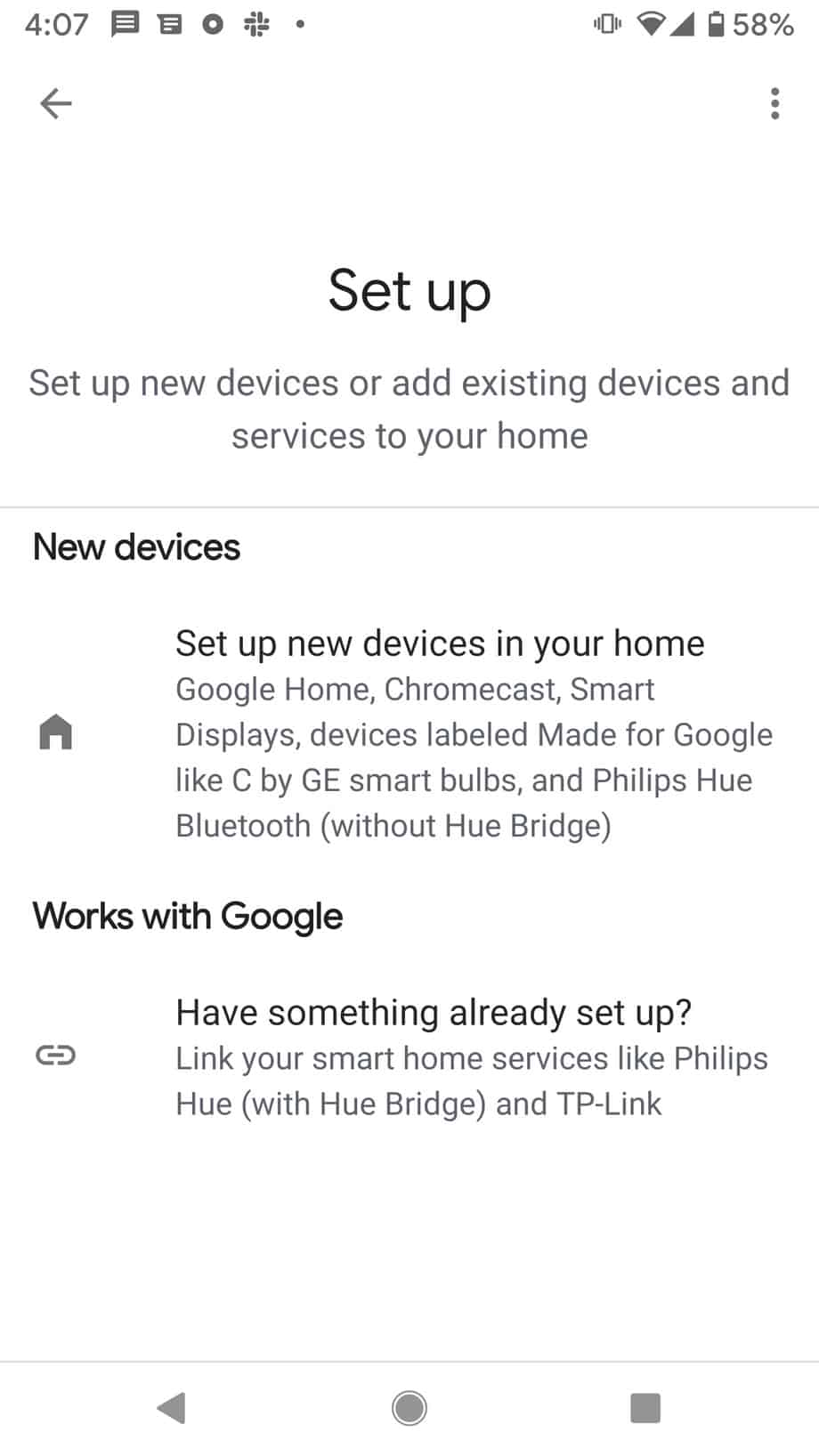
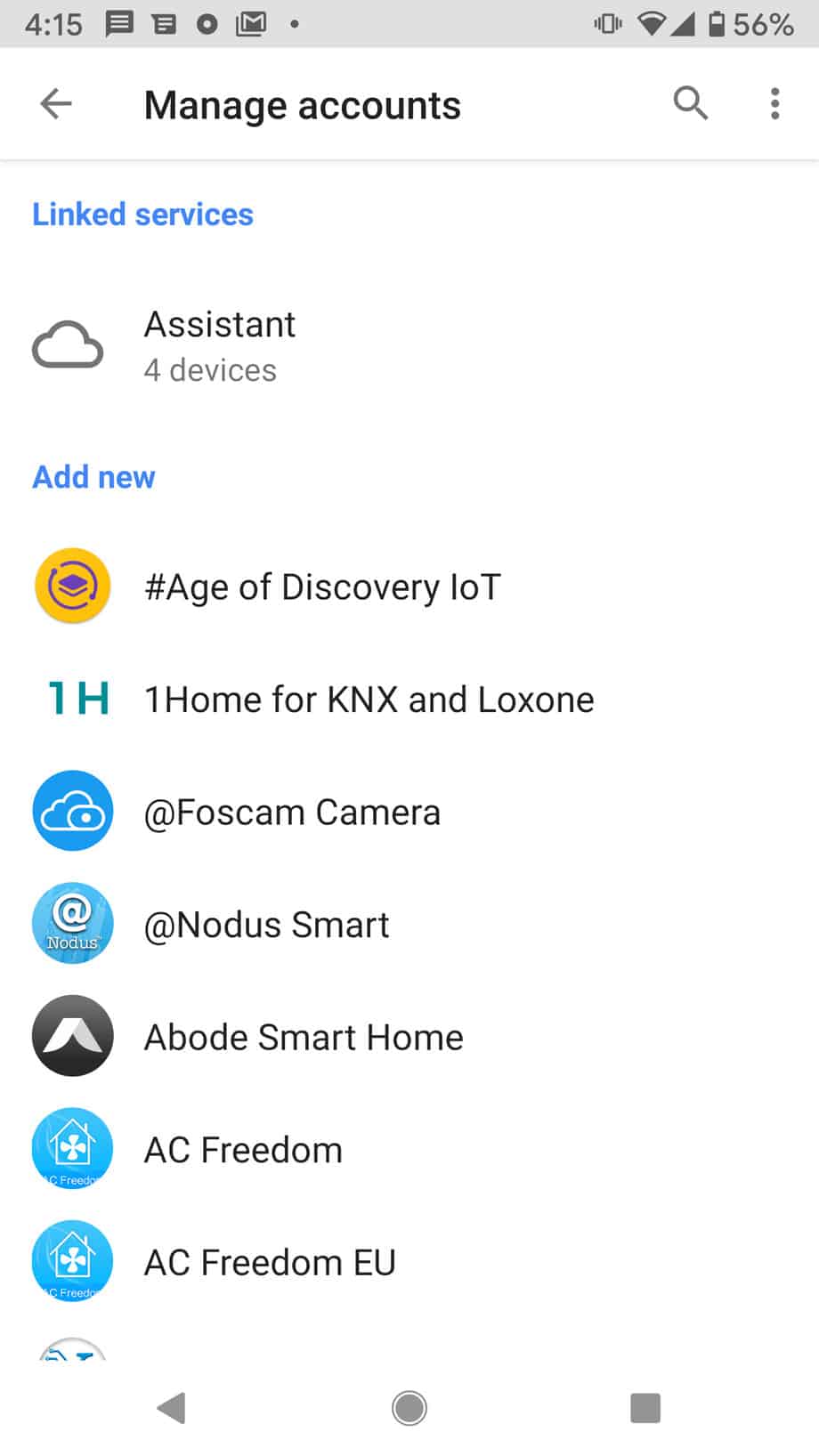
- As soon as you are logged in, if you already linked your Tile with an object using the Tile app (for instance, your keys), you can ask Google Assistant 2 kinds of questions about your Tile, as per Tile support document.
- Do you want your Tile to ring? This will make it simpler to locate, say, Hey Google, ring my keys” or “Hey Google, make my keys ring.”
- If you need Google Assistant to inform you about where your Tile is, just ask, “Hey Google, where are my keys?” or “Hey Google, find my keys.” Google Assistant should say something like “Your keys were last seen at 8 PM near Home.”
2. Amazon Alexa
See below for how to set up Tile with Alexa:
Must Read: List of Top 10 Best Soundbars that Work with Alexa
- Launch the Alexa application, click the menu icon in the upper left, and click “Skills & Games.”
- A search bar or magnifying glass would be visible at the top of the page. Search for “Tile,” choose the Tile skill from the search results, and click Enable.
- Then type in your Tile account information to log in.
- When you ask Alexa about your Tiles, these words must be used, “Alexa, ask Tile to…” whenever you make a request. Else, the commands are identical to the ones for Google Assistant, according to a Tile support document.
- To make your Tile ring out, ask Alexa, “Alexa, ask Tile to ring my keys” or “Alexa, ask Tile to locate my keys.”
Must Read: How To Delete Your Google Assistant Voice Recordings
There you have it – a comprehensive tutorial on how to use Google Assistant or Alexa to find any lost Item with a Tile tracker.



