Sometimes, as you check out a must-read website page, rather than bookmarking it, you might decide to save the page as a PDF (to help you to send the document to the office for printing). But how can that be done on a smartphone? Well, on an Android device, it is very straightforward. So let me show you How To save a Website as a PDF In Android Chrome?:
What Is Required?
I will be using a Pixel 3 in this comprehensive tutorial, running the most recent iteration of Android Pie. These instructions should work on several devices, however, you will surely need the app installed for your printer.
Must Read: How To Customize Your Chromebook’s Desktop
For instance, if you have a network-able Brother printer, you will have to install the Print Service Plugin. Immediately after installation, ensure you set up the printer (via the app), so printing can be available to your phone.
The Share Menu Print Menu Feature
To make this work, having the Print feature available in the share menu is key. Launch Chrome on your Android phone, head to a web page you wish to print, click “Menu,” (3 dots in the upper right corner,) and click “Share.” If “Print” is not available, you have to reset the Chrome application flags.
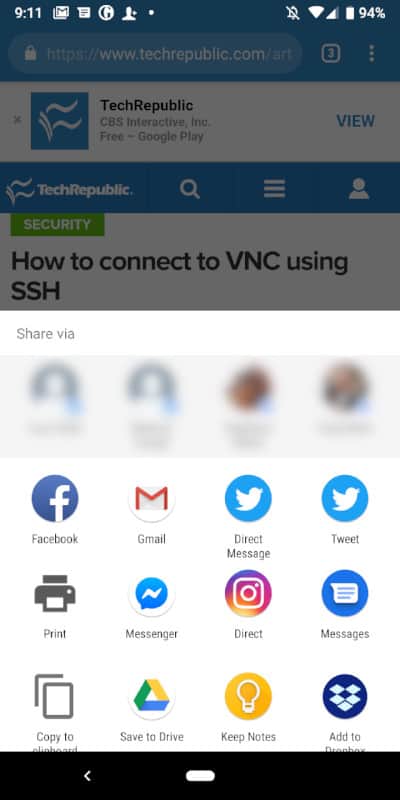
To reset the Chrome flags, open a fresh Chrome tab and point it to chrome://flags. On the page, click Rest all to default.
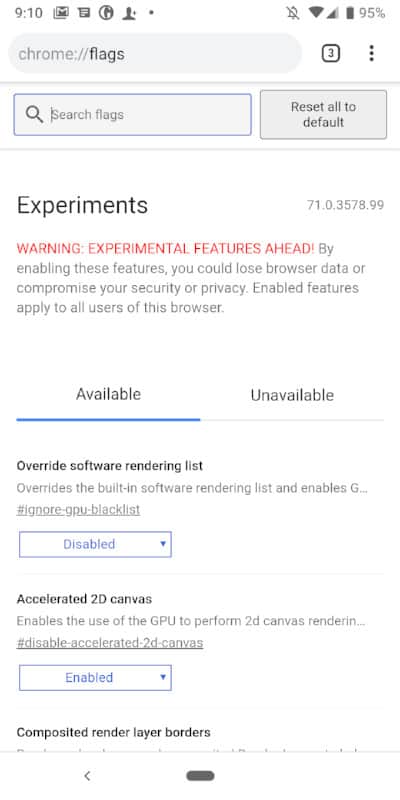
The print option will be available in the Android share menu.
Saving The Page As PDF
Now, you will be able to save a page as a PDF. To make this happen, adhere to these instructions:
- Launch Chrome on Android.
- Head to the page to be saved.
- Click “Menu.”
- Click “Share.”
- Click “Print.”
- From the “Select a printer” drop-down, click “Save” as PDF.
- Click the blue circle with the downward-pointing arrow to save.
The PDF file is now stored in your Downloads folder, be prepared to send it to the office or you can just read during your spare time.
More Information About PDF:
The Portable Document Format (PDF) (redundantly: PDF format) is a file format developed by Adobe in the 1990s to present documents, including text formatting and images, in a manner independent of application software, hardware, and operating systems.
Must Read: How Do I Remap My Chromebook’s Keyboard
Based on the PostScript language, each PDF file encapsulates a complete description of a fixed-layout flat document, including the text, fonts, vector graphics, raster images and other information needed to display it. PDF was standardized as ISO 32000 in 2008, and no longer requires any royalties for its implementation.
Today, PDF files may contain a variety of content besides flat text and graphics including logical structuring elements, interactive elements such as annotations and form-fields, layers, rich media (including video content) and three-dimensional objects using U3D or PRC, and various other data formats.
Must Read: How To Hide Chrome Suggested Articles On Your iPhone And Android
[citation needed] The PDF specification also provides for encryption and digital signatures, file attachments and metadata to enable workflows requiring these features.
Adobe Systems made the PDF specification available free of charge in 1993. In the early years, PDF was popular mainly in desktop publishing workflows and competed with a variety of formats such as DjVu, Envoy, Common Ground Digital Paper, Farallon Replica and even Adobe’s own PostScript format.
PDF was a proprietary format controlled by Adobe until it was released as an open standard on July 1, 2008, and published by the International Organization for Standardization as ISO 32000-1:2008, at which time control of the specification passed to an ISO Committee of volunteer industry experts.
In 2008, Adobe published a Public Patent License to ISO 32000-1 granting royalty-free rights for all patents owned by Adobe that are necessary to make, use, sell, and distribute PDF compliant implementations.
PDF 1.7, the sixth edition of the PDF specification that became ISO 32000-1, includes some proprietary technologies defined only by Adobe, such as Adobe XML Forms Architecture (XFA) and JavaScript extension for Acrobat, which are referenced by ISO 32000-1 as normative and indispensable for the full implementation of the ISO 32000-1 specification.
These proprietary technologies are not standardized and their specification is published only on Adobe’s website. Many of them are also not supported by popular third-party implementations of PDF.
On July 28, 2017, ISO 32000-2:2017 (PDF 2.0) was published. ISO 32000-2 does not include any proprietary technologies as normative references.
There you have it – a comprehensive tutorial on how to save a website as PDF on Android chrome. If you have any questions, feel free to drop them in the comment section below.



