Twitter is unarguably one of the most used social media platforms today. It houses a lot of features that suits the social media needs of a lot of people. Though you might likely find people who have a lot to say about the cons of Twitter being a social media app, there is a large percentage of persons who find twitter to be a handy tool.
Twitter is a social media app, allows microblogging, let’s you share comedy, create a social community. Similar to many social media platforms, Twitter enables users to upload media files, that can be viewed on their feeds. Twitter allows users to upload photos, video, and Gif.
Gif’s makes communicating easier; it relieves you of the stress of typing texts. GIFs let you express your self in split seconds. Twitter has a dedicated GIF engine, that allows users to search for the right GIF to use, either in a Direct message or in replying a tweet someone’s feed. Twitter has more than enough GIFs to allow you to express yourself.
Because Twitter features a GIF engine, that is nothing compared to what is found on other social media platforms; there is a high rate of attempts to downloading them. People try to download them so that they will be able to use them on other social media platforms. Reading this article, I guess you are one of them, and by now you must have found out there is no official way to saving GIFs from twitter. Right now you may be wondering why Twitter allows users to save photos and forbids saving of GIFs. These questions will be answered in this tutorial on how to save GIFs from twitter.
- Must Read: How to Save Twitter Videos on iPhone
Playing GIfs on twitter, you are offered a video player interface. This because Twitter GIFs aren’t in GIF formats, are small video files converted to a proprietary format by twitter. This is the reason twitter GIFs cannot be saved directly to your device.
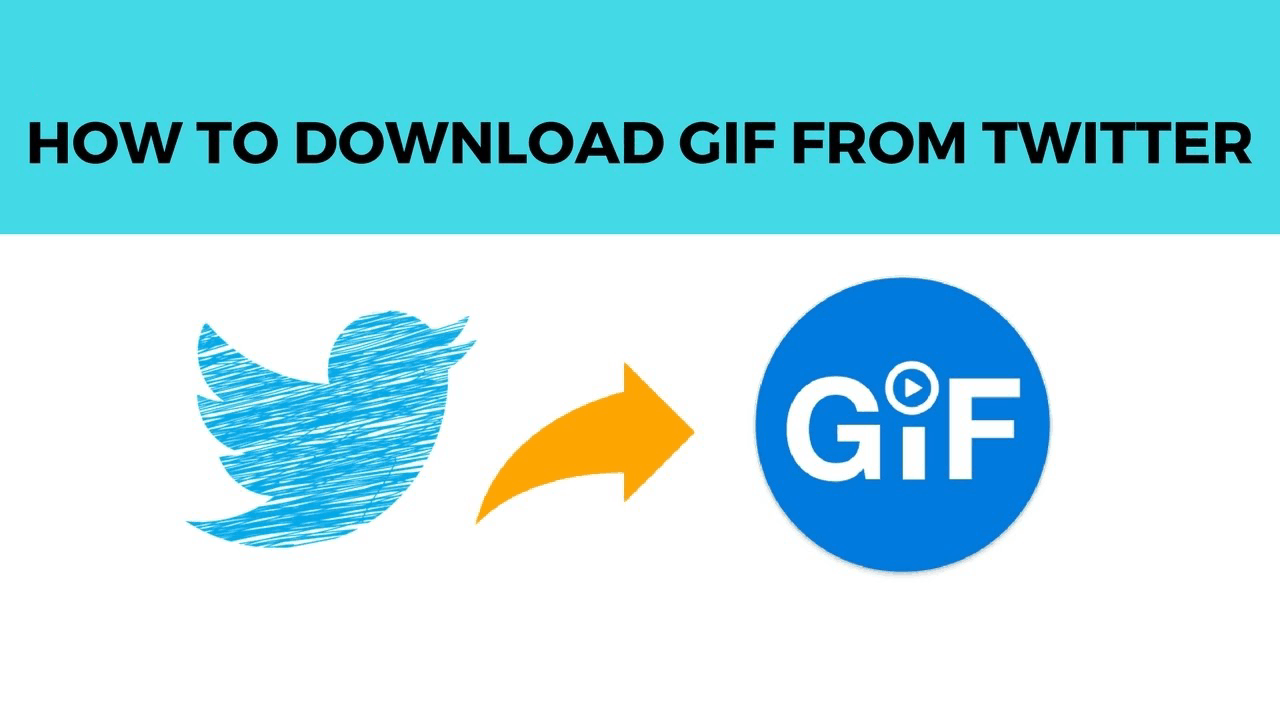
Before your hopes get shattered, you didn’t click the wrong like, the title of this article wasn’t a click bait. You can save GIFs from twitter. There are third-party services that allow users to save Twitter GIFs directly to their devices. In this article, we are going to look at tutorials on how to save GIF from twitter on your computer or smartphone using third-party services.
How To Save Twitter GIFs From Twitter To Your Computer
As already explained in the previous paragraphs, Saving Twitter GIFs is possible with the use of third-party services. Using these third-party services involves switching between tabs. Since Computers feature a more responsive interface, when compared to smaller devices like smartphones and tablets, saving GIFs from Twitter on your computer is a straightforward thing, the whole process is seamless.
For this tutorial, we are going to use EZGIF.COM as an example, of a third-party service that allows users to save Twitter GIFs. Steps to saving GIFs from twitter using EZGIF.COM is listed below:
- Launch Twitter on your computer
- Navigate to the tweet containing the GIF you desire to save
- Click on the share icon that is represented by an arrow facing up.
- Click copy link to Tweet
- Visit EZGIF.COM on your browser
- Paste the copied tweet link in the box provided and click on upload
- Save GIF to your computer
How To Save Twitter GIFs From Twitter To Your Smartphone
The process of Saving Twitter GIFs on your smartphone, using EZGIF.COM is similar to that of the computer. The only difference here is stress. It isn’t as seamless as on computers, this due to a difference in responsiveness of interfaces. The most important thing is that saving Twitter GIFs is possible. Thes steps are given below:
- Launch Twitter web or Twitter app on your phone
- Navigate to the tweet containing the GIF you desire to save
- Click on the share icon that is represented by an arrow facing up.
- Click copy link to Tweet
- Visit EZGIF.COM on your browser
- Paste the copied tweet link in the box provided and click on upload
- Save GIF to your phone.
Note: EZGIF.COM is just an example of the thousands of platforms, that allow users to save Twitter videos to their devices. There are other platforms you can use. Examples include TWDownload.com, Downloadtwittervideo.com, OnlineCoverter.com and lots more. Also, there are also third-party apps that allow users to save Twitter GIFs. Examples of such apps include Tweet2GIF for Android smartphones and GIFWrapped for IOS.
Now that you have learned how to save GIF from Twitter, you can go ahead to save any of the Twitter GIFs. You are at liberty to use them as you desire. If you have questions, feel free to drop them in the comment section below.



