Being a well monetized operating system, where %80 percent of services offered are paid services, being able to keep tabs on your purchase history is very imperative in my opinion. Keeping tabs on your purchase history will help you ascertain the way your iOS is draining your cash. In this article, we look at different methods on how to see your iTunes purchase history. The methods are listed below:
How To See Your iTunes Purchase History on iOS Devices
You can view your iTunes purchase history on iOS devices ( iPads and iPhones) via iTunes settings. Follow the steps below to get it done.
- On your iOS device, Navigate through Settings > [your name] > iTunes & App Store
- Input your Apple ID and then click on View ID.
- Scroll down to purchase history and click on it.
How To See Your iTunes Purchase History on Mac/PC
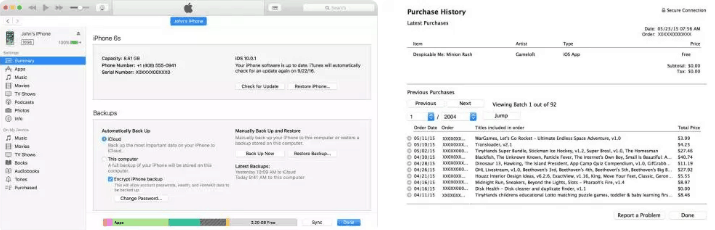
- Launch iTunes on your Mac or PC and then click on your account and select ”Account Info”
- Input your Apple ID and Password in the dialog box provided
- Scroll down to ” Purchase History” section and tap ”see all.”
How To See Your iTunes Purchase History without iTunes
This method allows you to view your iTunes purchase history without the iTunes app. This way you can access your iTunes purchase history on any device, be it an Android device, windows phone or a Linux computer.
This method involves you using the iTunes web version, which has a more friendly user-interface. You can view iTunes Purchase history, as well as in-app purchases.
- Launch your web browser and visit https://reportaproblem.apple.com
- Input your Apple id and password.
- Navigate to iTunes Purchase history
- Must Read: How To Listen To Audible On Mac (3 Ways)
There you have it – A comprehensive tutorial on how to view your iTunes purchase history. Whichever method you select will work perfectly well. If you have any questions, feel free to drop them in the comment section below.



