Netflix has lots of content for customers. From the children-friendly programs to movies for grown-ups, it is a platform that caters to the old and young. The large list of options also means that parents need to be watchful about the content their kids are viewing. Fortunately, Netflix has simplified the process of setting up and controlling precisely what you want your children to have access to. Below is how you can set up Netflix parental controls:
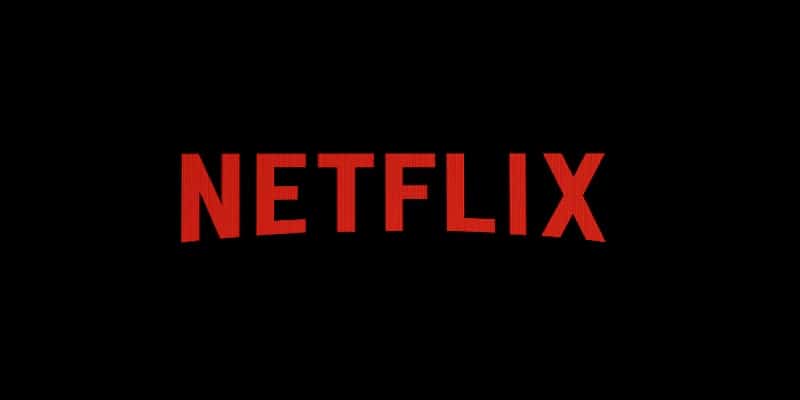
How Can I Set Up Netflix Parental Controls?
- Block content according to maturity ratings with a PIN.
- Make use of a PIN to block particular titles.
- Monitor Viewing Activity.
Must Read: How To Watch Netflix On Your Television
Be aware that setting up Netflix parental controls can be achieved when you use a web browser. Even if account settings can be accessed on the mobile app, clicking on it will direct you to the mobile web page.
Add A PIN To Block Content Based On Maturity Ratings
Netflix makes use of a maturity rating to classify its content. These restrictions are, suitable for children, suitable for teens, and suitable for adults only. It is possible to be specific about what your children can watch based on these ratings. Do not forget that the rating system could be different based on your location. Know more about Netflix’s maturity rating system here.
- Tap the menu icon which is your profile pic.
- Tap Account.
- Swipe down to “Settings” and tap “Parental Controls.”
- You will have to type in the account password to view these settings.
- Enter a 4-digit PIN and tap Save.
- Restriction can be set based on the maturity level.
- You will need to type in the PIN whenever you need to access restricted content.
Add A PIN To Block Particular Titles
Some maturity rating can tell you a TV series or film is fine for kids, but you can still have your personal reasons for not letting your children view something. What is amazing is that Netflix parental controls have an easy way to block particular content.
Must Read: How To Search For Movies And Shows On Netflix
- Tap menu which is your profile pic.
- Tap Account.
- Swipe down to “Settings” and tap Parental Controls
- You will have to type in the account password to view these settings.
- Enter a 4-digit PIN and tap Save.
- Swipe down to the section that reads “Restrict Specific Titles.”
- Begin to enter the name of the TV series or film and a list should be visible.
- Tap the name and it will be included in the restricted list.
Monitor Viewing Activity
Even if children-only profiles will not be able to access “Account,” they can open another profile. Sadly, Netflix does not offer a way to block access to complete profiles, therefore anybody can possibly open and access a profile that is not controlled.
Must Read: How to Watch Netflix Offline on Android
Remember that you can set up useful parental controls for the other profiles too. It will also be wise to check Viewing Activity as well.
- Tap menu which is your profile pic on the top right corner of the page.
- Tap Account.
- Swipe down to “My Profile” and tap “Viewing Activity.”
There you have it – a comprehensive tutorial on How To Set Up Netflix Parental Controls. If you have any questions, feel free to drop them in the comment below.



