In this article, we explore a tutorial on how to use your Android Phone as a webcam for your computer. This tutorial comes in handy when you have a monitor that doesn’t feature a webcam. We are going to explore two methods to get this done.
Use Your Android Phone As a webcam For Your Computer Via DriodCam Wireless Webcam
As you might have already guessed, DriodCam Wireless has an extension for computers, as well as Android devices. To make use of DriodCam wireless, you will need to download DriodCam wireless on Android device, from the Google PlayStore. You will also download DriodCam wireless desktop client on your computer.
After DriodCam Wireless has been downloaded on both your Android device and your computer, you are to follow the steps listed below.
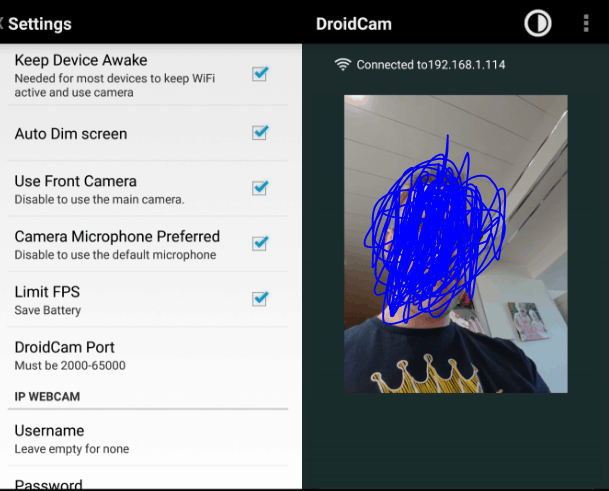
- Launch the DriodCam Wireless app on your Android device.
- Launch DriodCam Wireless app on your computer
- Input DroidCam IP address and port number, in the space provided. The IP address and port number can be gotten from the settings tab in the app.
- Click on the start button to begin streaming. Image from your phone’s camera will be sent to your computer.
Use Your Android Phone As a webcam For Your Computer Via IP Webcam
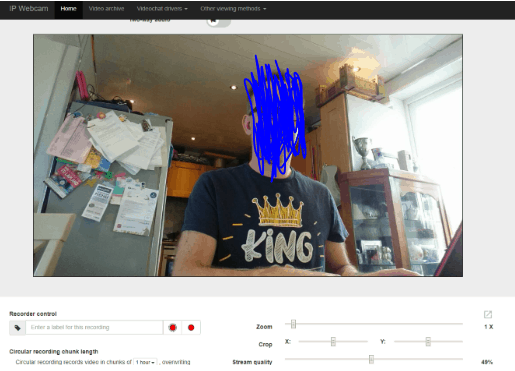
Similar to DroidCam wireless, IP Webcam is another app that allows users to use the camera on their Android phones as webcams for their computer. Similar to DroidCam wireless, IP webcam has to be downloaded on your Android smartphone, as well as on your computer.
Must Read: 10 Best IP Camera Software for Windows
After you might have download IP webcam on both your Android smartphone and on your computer, you can go ahead to follow the steps listed below.
- Launch IP Webcam on your Android device
- Launch Chrome or Firefox browser on your computer
- Input ” HTTP://[IP ADDRESS]:8080/videofeed” in the URL box. Note: IP address can be sourced from the IP Webcam app on your Android device
- Begin streaming
Note: IP Webcam has support for Dropbox uploader plugin. With DropBox uploader plugin, you will be able to store videos recorded with
There you have it – a comprehensive tutorial on How to Use Your Android Phone as a Webcam for Your Computer. If you have other questions, feel free to drop them in the comment section below.



