Part of the features of the Windows operating system, particularly the windows 10, is saving your activity history. Activity history which includes: Edge web browsing history, Bing search history, Location data, and Cortana voice commands. In this article, we are going to learn how to delete your activity history on windows machines.
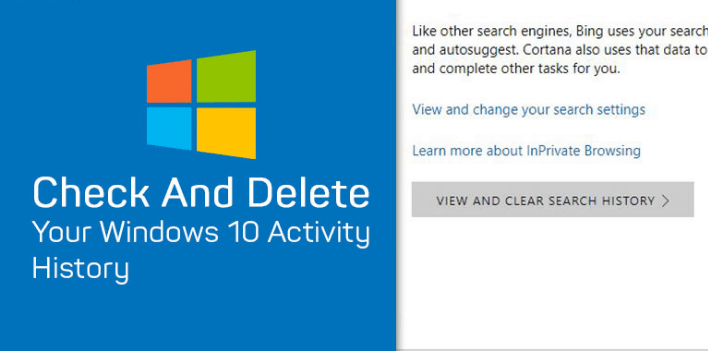
Essence Of Activity History on Windows
As already mentioned, part of the features of the Windows operating system is storing your activity history. But why is Windows saving my activity history?
Microsoft uses your activity history to serve you better, offering relevant results and content that will be of interest to you.
Windows Activity history can also be used to keep track of kids when they have access to computers. You will be able to view their activity history on different windows apps, helping you keep an eye on them.
Should I delete My Windows Activity History?
Reading the essence of Windows activity history listed above, one would say it’s an essential part of the operating system and should not be deleted. This may be the thought of many non-security conscious people. For people who care about security and do not want their activity history shared, delete their windows activity history is very imperative.
How To View Activity History on Windows
- Navigate through settings > Privacy > Activity History
- Click on Manage my activity info.
- Login your Microsoft account
- Select a filter and view the activity history under it.
How To Delete Activity History on Windows
- Navigate through Settings > privacy > Activity History.
- Click the clear button under Activity history
- Must Read: How To Install Direct X On Windows 10
Alternatively, you can delete Activity history on windows, via your Microsoft account. To delete your activity history on windows, follow the steps listed below.
- Log in to your Microsoft account
- Navigate to the privacy dashboard and click activity history
- Select the category of activity history you want to delete. Here you will find activity on Cortana voice commands, Search mad using bing, browsing history from Microsoft edge and locations history.
Note: When deleting windows activity history with this method. You won’t be able to delete all windows activity history at once. You will need to select a filter and click ” clear activity”, to delete all items listed using the filter selected.
- Must Read: How To Disable Windows Defender
There you have it – a comprehensive tutorial on how to delete activity history on windows. If you have any questions, feel free to drop them in the comment section below.



