One of the peculiar features of Kodi is its support for add-ons. These add-ons help to improve the service Kodi offers and the general user experience. Kodi has had a long history of add-ons, with a lot of updates and improvements. Exodus is one of such add-ons that have laced their self to the history of Kodi add-ons.
However, Exodus is no longer in use, developers have stopped releasing updates for it. Covenant is currently the most powerful available Kodi add-on. Covenant add-on is the largest media library which gets continuously updated thanks to a great many contributors. If it is the most popular Video add-on for Kodi.
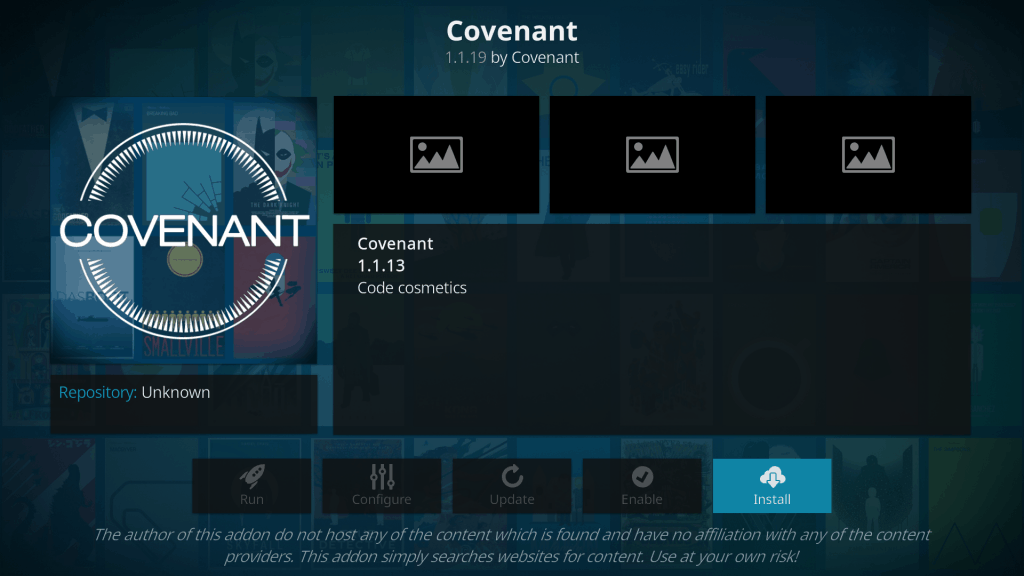
Since you are viewing this article, it is very obvious you want to learn how to install covenant add-on on Kodi. This article contains procedures to follow in installing covenant add-on on Kodi.
- Must Read: How to Install Kodi on Amazon Firestick
How to Install Covenant on Kodi
- Launch Kodi app and click on settings
- Open file manager
- Click on add source
- When you click open Add Source, a box will appear. Just click none. Now, a new menu will pop-up wherein you’ll be asked to put the path name/URL. Just type http://kdil.co/repo/ in the box like shown in the picture below and click OK.
- Type kdil in the space offered for the media source name
- Navigate to Kodi main menu
- Open package installer and select install file from zip
- Locate and install kodil.zip
- Navigate to Kodi’s main menu again and click on add-ons
- Click on install from repository
- select Kodil Repository and then select Video Add-ons
- Scroll down and click on covenant
- Download and install it
- Start using covenant add-on on Kodi
Note: In case you get a message saying you are not allowed to install third-party apps, you will need to go back to settings, and enable allow apps from unknown sources.
There you have the perfect guide on the internet that helps you quickly install Covenant on Kodi.



