The near infinity display Apple featured on the iPhone x, facilitated the introduction of a lot of new features to iPhones. Apple quest for more screen real estate on the iPhone X meant a lot of features had to go. The most obvious change that came to iPhones, was the disappearing of the home button. Apple replaces the home button on the iPhone x with a lot more screen. The absence of a hardware home button on the iPhone X meant Apple had to devise a new method for navigation. This fact gave birth the very popular iPhone X gestures.
iPhone X gestures are made of swipe actions that allow you to navigate through your iPhone X. Though they looked complex to learn at first, the iPhone x gesture has successfully replaced the home button on iPhones. The success of the popular iPhone x gestures has even gone beyond the screens of iPhones and started entering popular Android smartphones. This is due to the fact that iPhone X Gestures give room for more screen real estate without having the traditional Android soft keys as obstruction, Android users can now fully utilize their screen.
- Must Read: Best iOS Launchers for Android
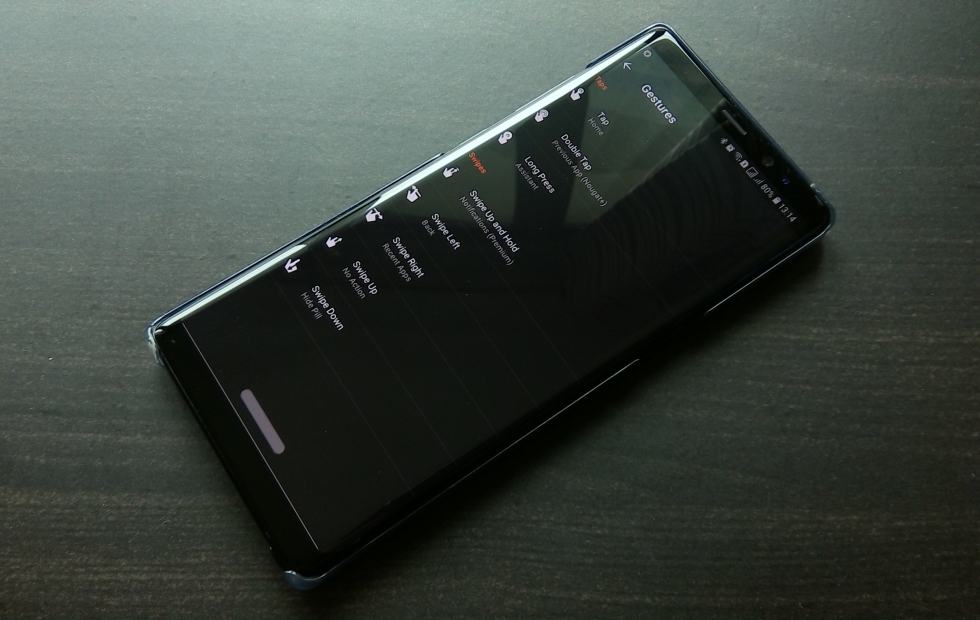
Though some Android smartphones feature this iPhone gestures by default, this feature is missing on a lot of Android smartphones. Updating to Android 9.0 will actually offer gestures similar to the iPhone x, just like every year, updates are slow. So if you fall into the category of people who own smartphones that don’t have the iPhone X gestures, this article is for you. This article contains a tutorial on how to add and use iPhone x gestures on any Android smartphone without root.
How To Get iPhone x Gestures on Android
In this article, I will be giving a tutorial on how to get and use iPhone gestures on Android using the Navigation Gestures app developed by XDA developers. For this done, you will need an Android smartphone and a computer.
- Download and install the Navigation Gestures app from the Google play store
- Open the Navigation gestures app and enable it, giving it all the permissions it requires.
- On your computer download and install Android developer tools
- Connect your Android smartphone to your computer using a USB cord
- On your computer, open command prompt
- In the command prompt, type this code and hit enter. adb shell pm grant com.xda.nobar android.permission.WRITE_SECURE_SETTINGS. Running this code on command prompt will hide default Android soft keys on your Android smartphone and prevent it from appearing when you swipe up. You should have already enabled the Navigation Gesture app on your smartphone before carrying out this step.
- Unplug your smartphone and start configuring the gestures you want on the Navigation Gestures app
- Must Read: Best Android Launchers Right Now
Note: If you desire to uninstall the Navigation Gestures app and go back to using Android soft keys, you must first disable the hide navigation bar feature on the Navigation Gestures app.
After installing the Navigation Gestures app on your Android smartphone, the next step will be to set up the app, configuring the gestures you want to use.
How To Use iPhone x Gestures on Android
As earlier mentioned, iPhone X gestures are made up of swipe gestures for navigations. The Navigation Gestures app has settings that allow you to configure the action of the different swipes you make on the pill. In setting up these swipe gestures actions, you should follow these steps
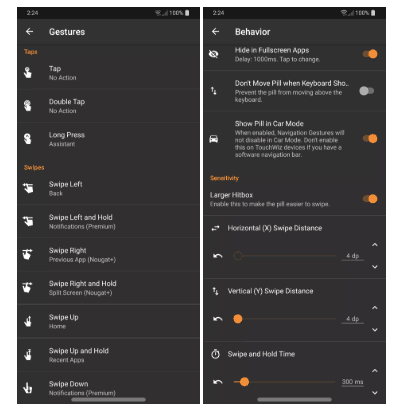
- Click on settings, which is represented by the gear icon on the top right corner of the Navigation gestures app
- Navigate to Settings > Appearance > Behavior options
- Configure swipe actions the way you desire
Note: if you want to mimic the gestures on the iPhone x, you should configure swipes with the way it is listed below.
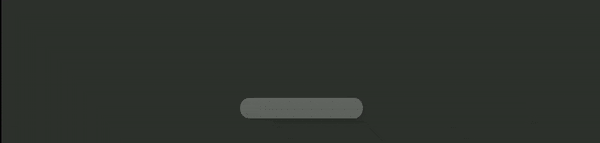
- Swipe up: home
- Swipe up and hold: recent apps
- Swipe left: back
- Swipe right: previous app
- Swipe down: notifications
Upon exhausted the steps listed above, you would have successfully activated iPhone X like gestures on your Android smartphone. Hope you do love this guide. Feel free to share this post.



