YouTube is a streaming platform that is most popular for videos, billions of video creators and video viewers visit YouTube every day. for the purpose of uploading videos, gaining subscribers and for just video viewers, they visit YouTube just to get entertained. Apart from videos, songs are also uploaded to YouTube, majorly in the form of still video clips with audio playing in the background.
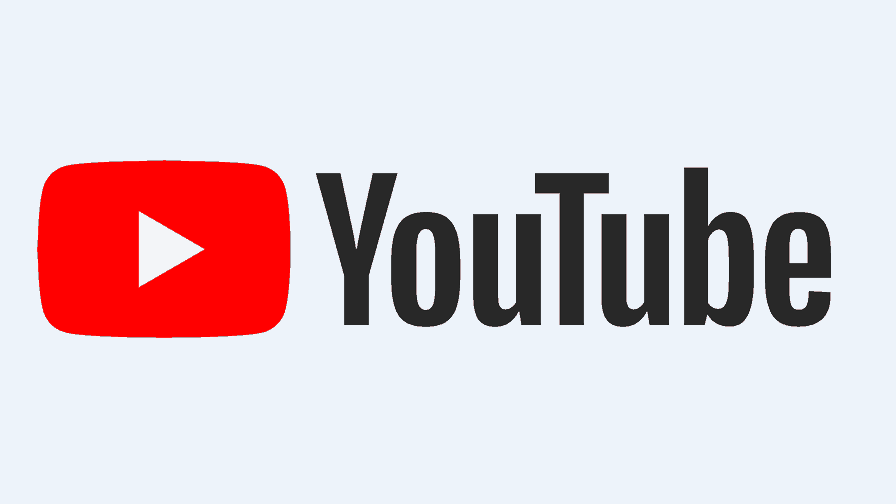
The presence of songs, both in video form and still clips, has facilitated the need to play YouTube in the background while doing other things, just the way we do with our regular music player. Though this is possible, it is not available for free as YouTube has placed a premium on this feature and is only available to YouTube users using YouTube red, which is the premium version of YouTube.
Despite Apple’s strict policy on making most apps and services premium, developers have found a way to play YouTube videos in the background on iPhone, without having to pay a premium on the YouTube Red APP. In this article, I am to be giving tutorials on how to watch YouTube in the background of iPhones without YouTube red and also how to watch YouTube videos in the background on iPhones with YouTube Red premium app
Steps to Playing Youtube Videos in Background on iOS Devices
On iPhones, You can play YouTube videos using the Safari browser, third-party apps and using YouTube red app itself. This section covers tutorials on these methods.
- Must Read: How to Add a Second Face ID to iPhone X
How to Play Youtube in Background on iPhones/iPads Using Safari Browser
- Launch safari browser and navigate to YouTube
- Click on the sharing icon on the bottom toolbar section. It has an arrow pointing downwards
- Select desktop site
- Select the YouTube video you desire and start playing
- Wait for advertisements on the video to finish playing and switch tabs
- Press the home button and YouTube begins to play in the background
How to Play Youtube in Background on iPhones/iPads Using Third-party apps
As earlier said, there are actually different methods to play YouTube in the background of iOS devices. One such method is the use of third-party apps, these third-party apps are actually faster and easier in carrying out these tasks.
Apps like YTB player, fun music player and Tubi fun will allow you to play YouTube in the background of iPhones. Using these apps is a very easy thing to do. All apps are connected to YouTube by default, they offer content from YouTube. All you need to do, is to launch any of these apps and search for the particular video you want to play in the background, play it and minimize the app to play it in the background. These apps are available on the Apple app store.
How to Play Youtube in Background on iPhones/iPads Using YouTube Red
Using YouTube Red, to play YouTube videos in the background on iPhones, is a pretty basic thing to do, since it was designed for that, the whole process is straightforward, no need to cut corners. All you have to do is to get a premium account for YouTube Red, login in your account on the YouTube Red app, select a video, start playing and minimize YouTube Red app and the video starts playing in the background.
- Must Read: How to Hide Photos on iOS
Playing YouTube in the background of iPhones has never been easier than this, all you need to do is to pick one of these methods, follow the steps and that’s all you can get to play Youtube videos in the background on your iPhone and iPads.



