Sometime back, anytime we searched for options to run Android OS on a desktop PC, Remix OS was kinda the go-to choice. However, the OS was stopped by its company because of some internal problems. Ever since then, fresher players have come on the scene to allow you run Android apps on your PC.
One of such is the PrimeOS. Identical to the famous Linux distributions, you can either have it installed on your PC or use it as a Live USB. I like the Live USB option more as it allows us to get a fair idea of the OS before continuing with the full installation.
The overall interface of PrimeOS is very decent, and it grants you a nice feel of a desktop operating system with an Android flavor. There is a normal taskbar, resizable app windows, multi-window mode for applications tart menu-like app launcher and so on. The Settings, Notification Panel appear exactly as you can see on Android 7.0 Nougat, which is not a terrible thing.
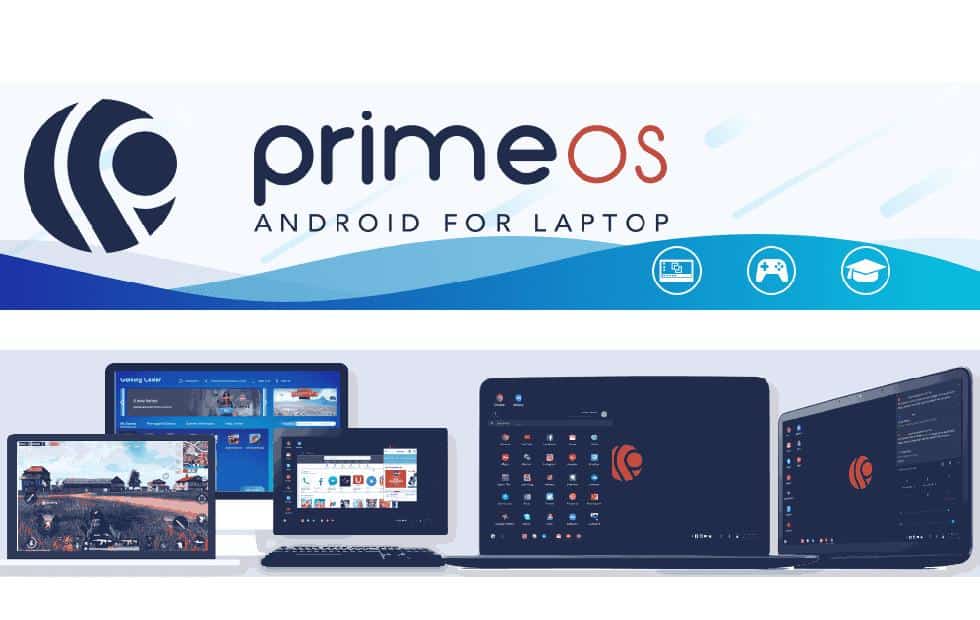
Alongside the desktop-like experience, the developers also ensured you are able to install Android games and apps, making it a brilliant option for personal computers with low or expired specifications. It is also possible to dual boot the OS with your Linux distro or Windows, and enjoy the advantages of the two worlds.
- Must Read: Best Excel Recovery Tools For Windows
Even if emulators such as Bluestacks can be used to run Android applications on your PC, using a dedicated OS for doing exactly the same thing presents clear performance benefits. The applications and games ran more seamlessly in my personal experience too, so it is recommended.
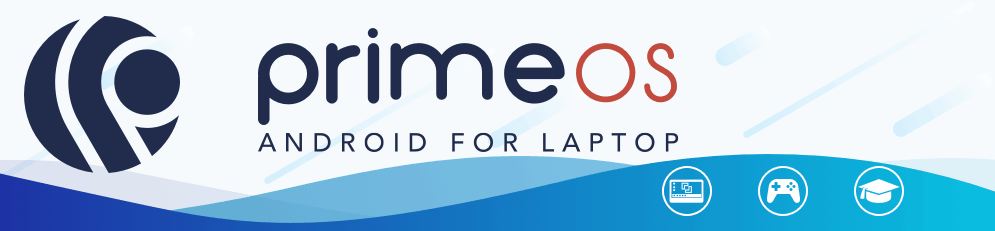
As for gaming, there are features such as Decapro key mapping tool for mouse and keyboard support for game playing, GPU support tools, and pre-mapping of famous games like PUBG.
The OS also makes you remember the Samsung Dex feature of the newest Galaxy phones, which allows you to get a full Android-Desktop experience simply by linking a monitor to your personal computer. However, Galaxy flagship devices are expensive.



