BIOS (Basic input output system) is the part of a computer that handles the system setup process including driver loading and operating system booting. BIOS enables your computer to perform certain operations as soon as it is powered on. The main function of a computer’s BIOS is to govern the early stages of the startup process, ensuring that the operating system is correctly loaded into memory.
Computer BIOS are actually components on your computer’s motherboard. Computer BIOS isn’t just hardware, as it has an extension in your computer software, which is used to make adjustments that affect the hardware performance of the computer.
Due to the fact that the BIOS has a software extension, it is prone to a lot of updates. Most computers come with some sort of stock BIOS, which can be updated later for increased functionality.
In this article, I am going to be giving a comprehensive tutorial on how to update your computer’s BIOS the right way, to avoid complications and more importantly, gain added functionality of your computers BIOS.
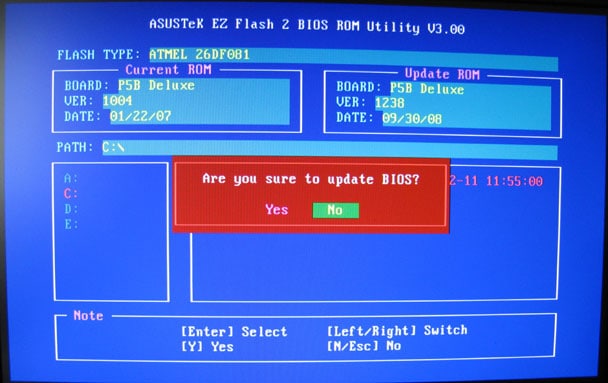
Note that updating your computer’s BIOS is a very dangerous thing to do, any mistake in the process will lead to permanent damage to your computer’s motherboard. So you will have to follow this tutorial carefully, without skipping any step in the procedure.
- Must Read: Guide to Buying a Perfect Printer
How Do I Update My Computer’s Motherboard BIOS
Updating BIOS for may be different for many computers, but there is a general procedure that will aid you in your quest.
1. Get the model number of your computer. The model number of computers can be gotten by visiting the manufacturer’s website. Most computer manufacturers offer a feature that scans your computer your computer for a model number and builds.
Getting the build number and safer this way. But in case your on able to get your build number from the manufacturer’s website, you can also get it from built-in system information.
Hold windows and R button on your keyboard together, a run box will appear, inside the run box type dxdiag and your full system information will appear.
2. Download The BIOS Update File For Your Computer. The BIOS Update File refers to the update file offered by the manufacturer, on his official website. It is advisable to download the BIOS Update file from the manufacturer’s website, to avoid downloading and installing a corrupt BIOS file, which can lead to fatal damage.
BIOS Update file is usually placed in the download/support page on the manufacturer’s website.
3. Extract The BIOS File. BIOS files usually come in zip files, so you will have to extract the zip file and look for the exact BIOS file in the zip file.
4. Copy BIOS File To A Flash Drive. There are several methods that can be employed when it comes to installing BIOS Update. At Oscarmini, we recommend you use the flash drive method. This way you won’t have to face the risk of your computer corrupting the BIOS file. Security programs and some other programs running in the background of your computer can cause your computer to delete some components of the BIOS Update file, and if you install such files, your computer will certainly get bricked.
5. Navigate To Your BIOS Set-up And Install BIOS Update
After you have copied the BIOS Update file to your flash drive, you will need to open your BIOS setup for installation. Different computers have different methods of accessing your BIOS, but one thing you must know is that the procedure for entering the BIOS setup is always listed below the first boot screen. You just have to pay attention to details when your computer is booting.
- Must Read: How to Use WhatsApp on PC
After you have opened the BIOS setup, Navigate to the part of your BIOS that indicate BIOS update. Before then, I advise you back up your BIOS in case of irregularities. With the backup, you won’t totally lose your motherboard. If the BIOS update failed, your computer will prompt you to go back to the backup you made.
After making the backup, you can proceed with the BIOS update.
Note: Avoid powering off your computer during the BIOS update process, to avoid fatal damages.
There you have it. The simple step-by-step guide to updating the BIOS on your computer’s motherboard. Hope you do find this post helpful. Feel free to let us know what you think using the comment section below.



