When it comes to making new blog posts in wordpress, it is basically related in procedures to making a New Post in Blogger blogs. This would be your guide in making or writing a new wordpress post.
Making / Writing a new WordPress Blog Post
- Login to your wordpress blog dashboard.
- Click on New > Post (It is located at the top Navigation bar of your dashboard).
- Now a new window would be opened with Title Space, Content Space, then on the right bar you would find Categories, Tags and Featured Images.
- Title Space: Here is where the title of the blog post you are making is to be typed into.
- Content Space: The main blog content goes in here. You can use HTML Tags here. Click HERE for the 10 Basic HTML Tags every blogger should know.
- The Categories: You have to select a check box for the category you wish the blog post to be archived in. Learn how to Create WordPress Categories
- Tags: You can input the Tags you wish your post to fall into.
- Featured Image: This is one of the most important parts. Most bloggers who run entertainment blogs love this feature. A featured image is necessary to display as the thumbnail for the post.
How to Set Featured Image in WordPress
It is quite easy setting up Features Images on WordPress. Here is how
Click on the “Set featured image” at the bottom of the right sidebar, now a pop up dialogue appear. See images below.
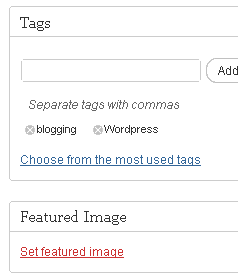
The POP UP BELOW
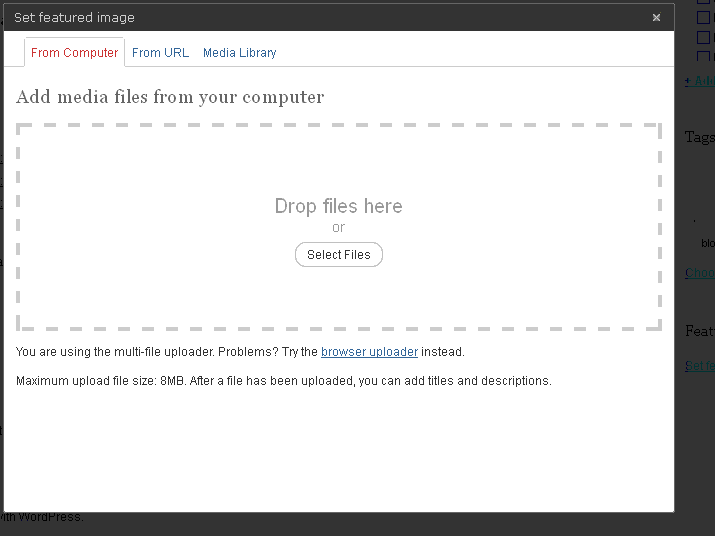
Now click on Select files or Click on the File form that appears if your doesn’t display as above, locate and select your desired image from your PC. After upload is successful, click on “Set As Featured Image” and Publish your post.
This is basically how to make a New Blog post in wordpress. But if some plugins such as the All in One SEO Plugin happen to install additional forms below with titles such as Title, Description and Keywords, simply input the same blog posts title as above into All in one SEO title box. Description should contain a maximum of 160 characters that summarize the blog post. While in the Keyword Box, input your keywords for better SEO.
I hope this helps the newbie in WordPress. Say thanks by sharing this post.




2 Comments
I got it
THANKS for the feedback.