Sometimes our device, precisely Android, starts behaving weird maybe due to malware or some other malfunctions like lagging, apps cannot install etc. The Safe Mode option allows one to troubleshoot such irregularities. In Safe Mode, all third party apps such as those from unknown sources are disabled. How could this be useful? Well, some apps interfere with system and phone settings and may cause other app not being able to launch, makes the device to hang etc. You could test run your device in safe mode to see if it has to do with any third party apps before uninstalling or cleaning the cache.
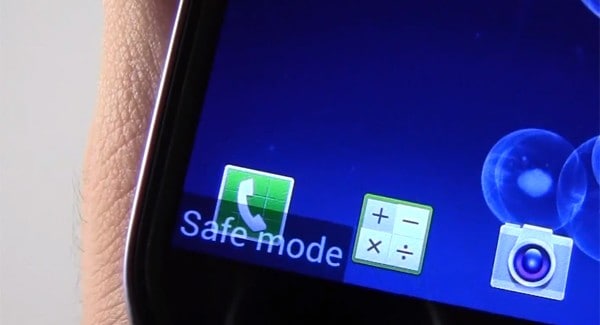
How To Startup Safe Mode On Android
Simply press the power button to bring out the power menu. After pressing the power button, the power menu: power off, reboot and airplane mode will appear. To go to the safe mode, simply press and hold the power off on the screen not the button for some seconds and then the Safe Mode notification will appear asking if you want to switch to Safe Mode. Kindly tap Ok to confirm it.
Your device will then boot into Safe Mode. When on this mode you will see that all third party installed apps are inaccessible. Then you can troubleshoot. Also, you would notice that your device is in its default state. You could clear cache of some apps or uninstall them this way.
To go back to Normal Mode, simply reboot your device. But it is important to say that you could lose some app settings and data to Safe Mode. Some messengers may prompt you to re-login, however, it is worth a try.
PS: Some device may require pressing and holding one of the volume key when restarting to enter into Safe Mode.
I do hope I have helped someone today.



