You should be familiar with the boot menu below if you are running 2 or more Windows Operating Systems such as Windows 8 and the Windows 10 Technical Preview copy just like I now do on my machine.
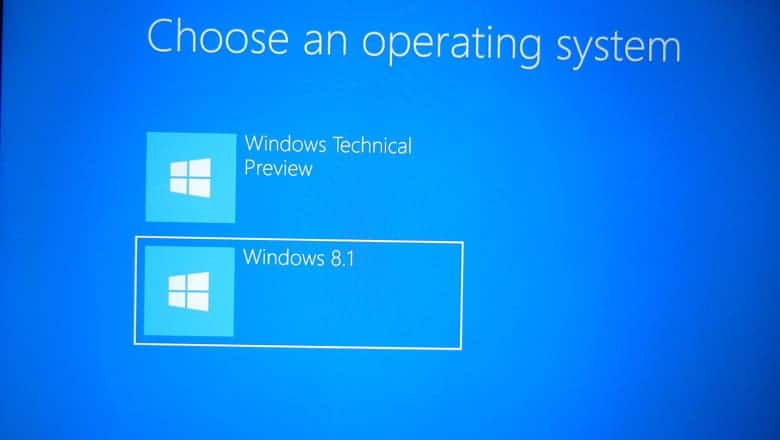
Sometimes, you could have a series of duplicate non working boot options appear on your Windows 8 boot menu. This is definitely annoying as you might mistake the non working options for the right ones which eventually ends up not booting you into your desired OS.
Now, here is how I got rid of a duplicate Win 10 Technical Preview menu from my Windows 8.1 boot screen.
1. Boot into your original firstly installed windows. In my case, I’m using Window 8.1
2. Click on the search menu and type “CMD” without the quotes, right click on Command Prompt in the search result and select Run as Administrator.
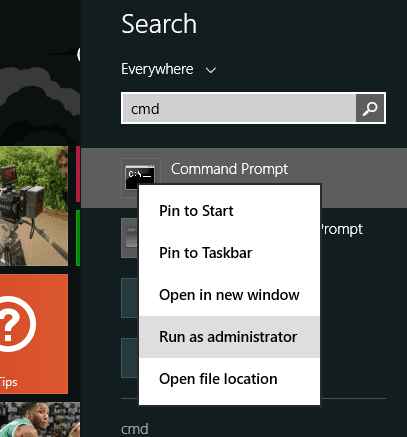
3. Once the CMD window loads up, type “bcdedit” (always without the quotes), and hit the Enter key on your keyboard.
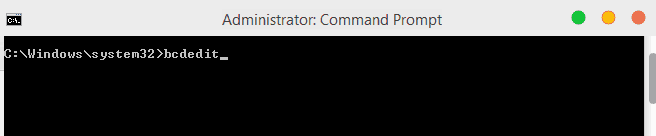
This should display a complete list of all the available boot options on your boot menu.
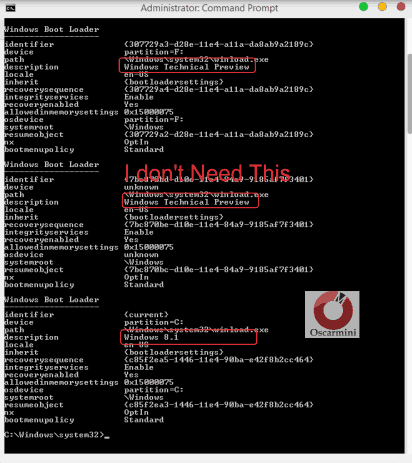
4. Identify the one in particular you wish to delete. In my case, the second is the culprit. As you can see it points to no partition drive device, therefore it definitely would not boot into any operating system.
5. Copy the identifier for the Windows Boot Loader you wish to delete. Here’s how to go about that. Right Click anywhere in your CMD window, select Mark, highlight the identifier as shown below, then hit the Enter key on your keyboard to copy.
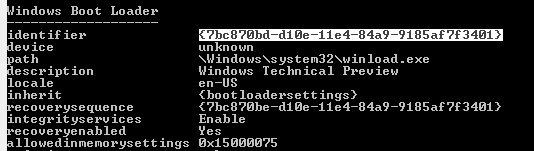
6. Now still in the Command Line window, type “bcdedit /delete YourIdentifierNumber” as shown.
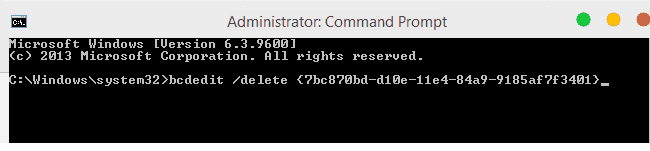
Note that right clicking in CMD would paste the text you copied earlier.
You should get a success notification like this one below. And that’s all you need to delete unwanted boatloader option menu from your windows boot menu.
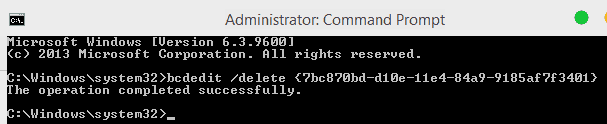
To confirm that the particular boot option has been deleted, type “bcdedit” on CMD again and that option won’t appear again.
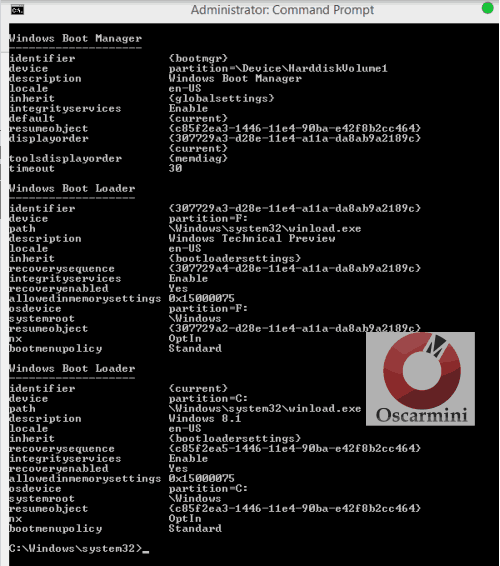
You can as well reboot your PC to confirm that the duplicate or invalid option has been deleted. I hope this helps.



