There are times when you get lots of comments on a particular post and you feel they are irrelavant, though not spam, but you wish to disable comments on that specific post, then this article is for you.
Disabling comments for a specific article is an easy task can be accomplished by anyone running a wordpress blog simply following the outlined procedures below
How To Turn Off Comments On A Specific Article In WordPress
1. Login to your WordPress Dashboard
2. On the Left sidebar, click on Post > All Post and then select the article you wish to disable comments by clicking on the Edit link next to the post.
3. Navigate to the right of the page that loads, you’ll see Screen Options, click on it and tick the Discussion checkbox and now click on Screen Options again. It should look like this

A new pane would be added in the Edit Page of your post with Discussion as Title.
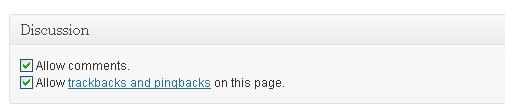
4. If you wish to disable comments, simply Un-Tick the Allow comments checkbox and save the post by clicking in Update.
It is quite easy to disable comments on a single post.I hope this short but handy wordpress tutorial helps.




10 Comments
Hi oscar , Its been long since i came here…nice post , thanks for sharing
Thanks for dropping by, i’m glad you left your comment 🙂
NicePost….how do you disable trackback in all post and what plugin is the best to prevent spam comment..
Hi Fabinu,
There is a simple string you can apply in your phpAdmin that can stop trackbacks, but since most people won’t love to mess around their database, you can make use of the Simple Trackback Validation Plugin.
For the anti spam plugin, I stick to Akismet and Comluv plugin. I hope they work for you too. 🙂
Nice info there. Had used the option a couple of times on my blog when i felt that the article could be a bit controversial.
You are right Philip.:)
This is such a great post. Very informative and very helpful too. People can really learn something from this. Thank you for sharing.
I’m excited you love it, thanks for dropping by Cassie.
You should’ve disabled comments on this post!
Yeah nice on… But I think this one is more easy, Login to your dashboard>All post>On the particular post click quick edit>Tick/Untick the comments, trackback/ping box. And save.