If you have been using the Google Chrome browser for quite some time, you should be aware of its password management system. The Password manager system on the Google Chrome browser is one of the stands out features Google Chrome as a web browser has.
Google chrome password manager system upon granted permission, automatically saves your login information for different websites. This way you won’t have to input your login details anytime you want to gain access to an account created on different websites. Also, you won’t have to input login details when using other devices with chrome if you are sharing the same email with your devices.
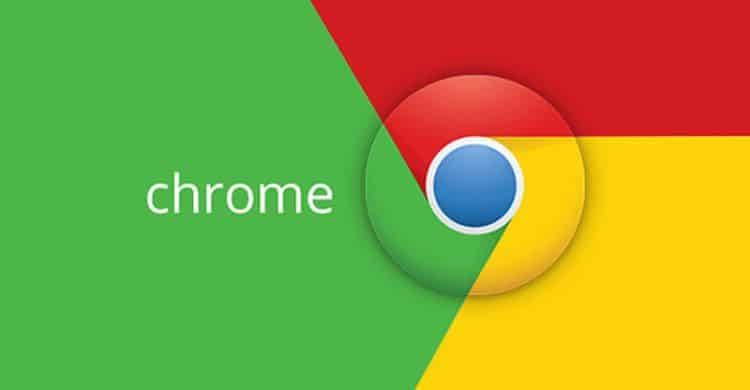
Apart from being able to save your login details, Google Chrome also features a system that allows you to export your passwords to devices running Google Chrome browsers with different emails. This system is useful when you have a different email account and still do not want to go through the hassle of inputting your login details every time.
This article contains tutorials on how to download and export passwords saved on Google Chrome. In this article, I will be giving the different methods used in export methods on the developer edition of Google Chrome as well as on the regular version of Google Chrome.
How Do I Export My Passwords From Chrome
As mentioned earlier, The steps to downloading and exporting passwords on the Google Chrome developer edition and the regular edition are different.
How To Download and Export Passwords on Google Chrome Developer Channel
- Launch Google Chrome
- Navigate to settings > Manage Passwords
- Export Passwords
- Input your system password and Google Chrome password will be exported
How To Download and Export Passwords on Regular Google Chrome
- Launch Google Chrome
- In the URL bar, input chrome://flags/ and hit enter
- In the search bar that appears the next type Password export
- Enable Password Export
- Navigate to settings > Manage Passwords
- Export Passwords
- Input your system password and Google Chrome password will be exported
Note: The exported Google Chrome Passwords are stored as CSV file, which is actually in plain text.
- Must Read: Best Password Generators and Managing Tools
Hope you found this guide on how to export or download your passwords from Google Chrome Browser quite helpful. Feel free to let us know in the comments.



