I’ve been posting hot Genesis Framework Tutorials lately ranging from,
- How to Customize Edit Footer Links in Genesis Child Theme
- How to Add 3 or 4 Column Footer to Genesis Themes Without Plugin
Here, I bring to you the simplest method to Add or Upload a Header Logo to your Genesis Child Theme in WordPress.
Adding Logo Images to Genesis Child Theme
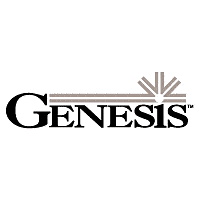
To add an image into your wordpress Genesis Theme can be quite easy and would take you not more than 5 minutes.
- Firstly design the image you would love to use on your Genesis Theme.
- Now log into your File Manage from cPanel, Locate your wp-content > Themes > The Genesis theme you are using > logo.png
- Now rename the Image you designed into logo.png , now delete the logo.png image in your wp-content > Themes > The Genesis theme you are using > logo.png directory.
- Now upload the logo.png file into this directory.
Wow, that’s it. You have successfully added your Logo Image into your Genesis Child Theme.




5 Comments
Thanks for this, but after I don everything, my logo is 2 big and is not showing, please check it and tell me how to resize it http://www.arotip.com thanks
You can definitely resize your logo before you upload it..
what size can i resize it to?
Check the max height limit in the #header id of your themes css. Create a logo of same height with whatever width you wish.
Thanks oscar.