Android 10 came with a system-wide dark mode theme for the first time in the operating system’s history. But that is not all. You will also be able to change the system accent color for the first time too. Even if it needs you to head into the more advanced Developer Options for Android 10, you can modify the accent colors of your Android 10 icons to one of eight amazing choices. Below is How To Change Your Android 10 System Accent Color:
Available Android 10 System Access Colors
You will be given 8 colors from when you activate this option. They include:
Must Read: How To Disable Autocorrect On Android
1. Blue (which is the default choice.)
2. Cinnamon
3. Black
4. Green
5. Ocean (a different kind of blue.)
6. Space
7. Orchid
8. Purple.
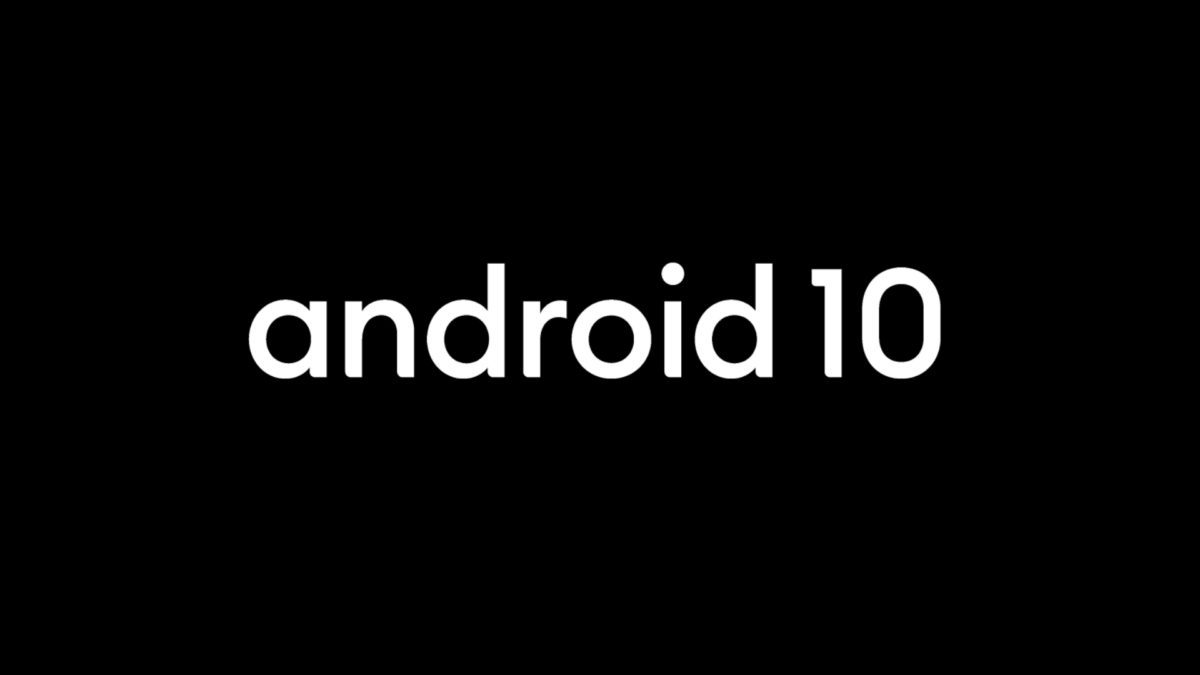
Changing The Android 10 System Accent Color
It requires more effort than normal, but this is how to go into the OS to change the Android 10 system accent color:
Must Read: How To Turn Off Notifications On Android
1. Before anything else, click “Settings.”
2. After that, swipe down and click “About phone.”
3. Then, click “Android version.”
4. Then, you need to click on the build number that is visible seven times. That will reveal a message telling you that you are now officially a “Developer.”
5. Head back to the main Settings menu once more.
6. Then, click the “System.”
7. Click “Advanced” on the menu.
8. When that is done, click “Developer.”
9. Then, swipe down and click on “Accent color.”
10. You will be shown a selection of various colors to select from. Click on the one you wish to activate, to change the accent color.
Must Read: How Do I Connect My Android Phone To A Projector
And you are done. This is how to change your Android 10 system accent color. Which color do you love the most? Let us know in our comment section.



