Cutting the cord to your TV provider opens the door to the end of unattractive set-top-box rentals. However, cord-cutting also means you will have simple access to local programming. Not to worry though, we will show you how to install local channels on Amazon Firestick to help you remain connected to your local community. In this article, we explore a tutorial on how to install local channels on Amazon fire stick.
How Can I Get Local Channels On Fire Stick With Network-Based Apps?
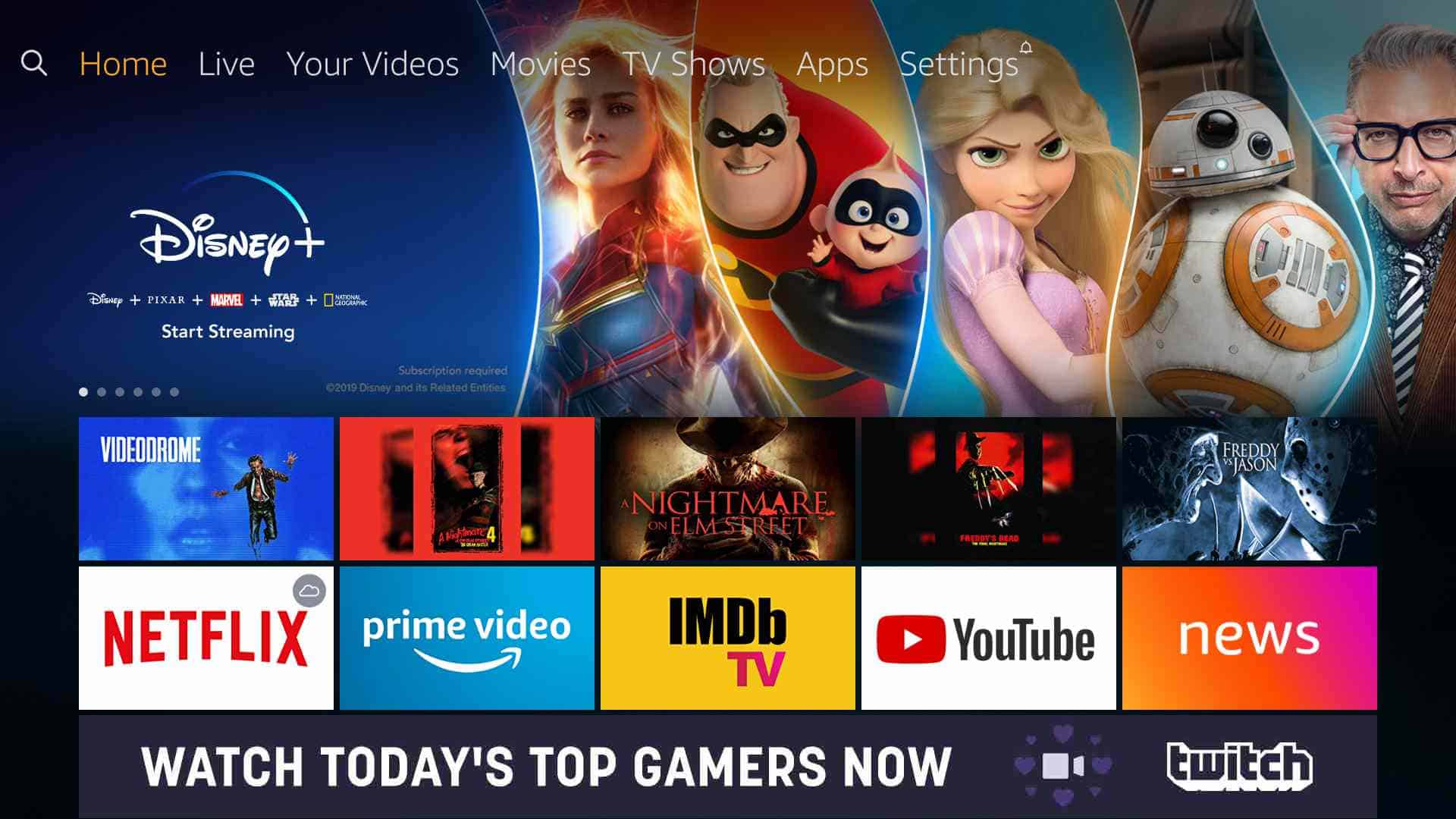
A subscription plan is needed with your local TV provider for this one. And, the plan’s login credentials are needed at least once. After that, Amazon’s Fire TV Stick will use that info to pair network applications with your television subscription. The steps to get local channels on firestick with network-based apps are listed below:
Must Read: How To Install Kodi on Amazon Firestick
1. Press up on the remote’s navigation ring till you see “Home”.
2. Press right on the remote’s navigation ring to access “Apps.”
3. Press “Select”
4. A sub-menu would be visible under “Apps.” Press down on the navigation ring to access Features on the sub-menu and then press right on the ring to highlight Categories. Press “Select.”
Must Read: How To Install TVTAP On FireStick via Downloader
5. Head to “Movies & TV” with the remote’s navigation ring. Press “Select.” You will see apps for ABC, CBS All Access, FOX Now, NBC, PBS, and The CW.
6. Head to the app of your choice and press “Select.”
7. Highlight “Get” on the next screen and press “Select.” After installing the app, you will be able to stream a restricted library of complete episodes, fresh stories, and other network content.
8. Launch NBC’s application and head to its Live category listed on the menu.
9. With the guide open, choose any broadcast.
Must Read: Best Cable Replacement Services Right Now
10. The application shows a screen listing various television providers such as Cox, DirecTV, Spectrum, Verizon and so on. Choose a TV provider.
11. You might or might not have to get yourself logged in with credentials before the application connects your TV provider.
12. If you ever have to unlink your TV provider from the application, head to “More” and Press “Select.”
13. Choose “My Profile” on the next screen.
14. Choose “Unlink” listed under TV Provider and press “Select” on the remote.
How To Watch Live TV From A 3rd-Party Services?
It is possible to subscribe to 3rd-party services that offer local channel access. For example, Hulu provides a paid subscription that includes its standard content along with local and cable-based channel access. Sling TV provides local programming as well and their price is about $15 monthly. Other services supporting live TV are Sony’s PlayStation Vue, Google’s YouTube TV, and Fubo TV.
There you have it – a comprehensive tutorial on how to install local channels on the amazon fire stick. If you have any questions, feel free to drop them in the comment section below.



