Days back, Google unveiled Google Play Pass, a subscription service that aids users to have access to over 350 applications and games without adverts or in-app purchases. For a restricted time, the service will cost just $1.99 monthly for the first year, so you need to register as quickly as possible. See how the service works and how to sign up for Google Play Pass:
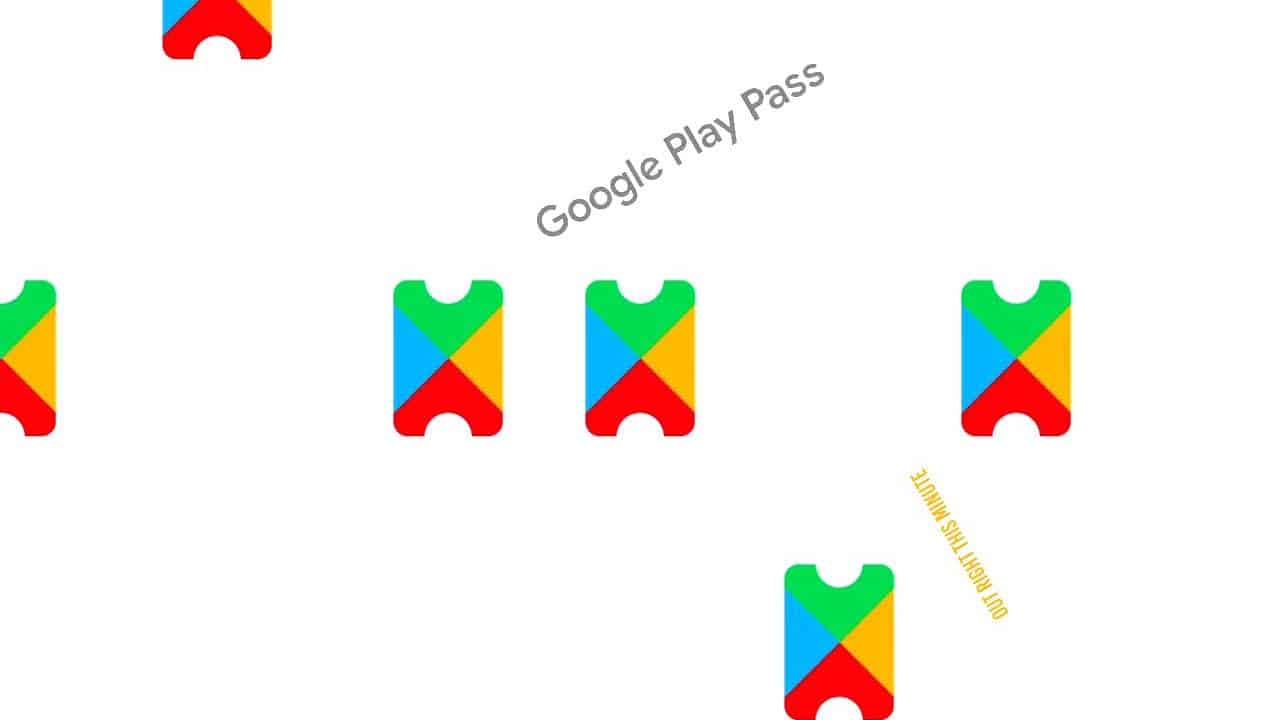
How Can I Sign Up For Google Play Pass?
One thing you will have to know before registering for Google Play Pass is where it is available. Only those in the USA can enjoy the service for now, but Google is working on taking it to other countries as soon as possible.
If you stay in the US, registering is not complicated. Begin by launching the Google Play Store on a phone running Android 4.4 or newer. You might see a promo banner at the top of the Play Store named “Introducing Google Play Pass.” If you see one, just tap it.
Must Read: How To Use A Google Play Gift Card
If you don’t see any banner, check the Play Store’s left-hand menu. Here, the account you are signed in with and other sections like “My apps & games” and “Notifications.” will be visible. Just beneath the two of them, a fresh section named “Play Pass.” will be seen.
If you still can’t find it, update the Google Play Store to version 16.6.25 or newer, or exit the store and return to it after a few days. Any of the 2 options should work when you get back.
Must Read: 10 Best Google Home Apps
After tapping on the new “Play Pass” section, it will direct you to a signup screen. There, you will see a breakdown of the service’s ten-day trial and some other technical details about Play Pass. Tap the green button named “Start free trial” and fill out the necessary information. You will now have access to several apps and games with your fresh Play Pass subscription.
How Does Google Play Pass Work?
Immediately after signing up for a Google Play Pass subscription, you will see some changes in your Play Store. First of all, a new Play Pass page will begin to greet you henceforth anytime you launch the Play Store. The bottom toolbar will now be the home to the extra section to the far left that will grant you fast access to the new Play Pass page.
On this page, you will be able to browse all of the applications and games added to your subscription. Several suggestions for a lot of subcategories of games and apps will be seen. Some of its categories are games for kids, puzzle games, productivity apps, and image editors.
Must Read: How To Add And Personalize Your Google Calendar
It is not the only way to locate Play Pass apps, though, because these apps can still be searched for in the store like every other app. Every included app will have the Play Pass logo close to it. This will let you know that it can be downloaded at no extra charge. Applications will also list how much they cost without Play Pass, showing you the cash you will be saving.
Your subscription can be managed by going back to the front page of the Play Store. Click the left-hand menu where we saw the Play Pass section, and click “Subscriptions.” Right here, your Play Pass subscription can be managed. If you are not pleased with it, you can cancel it.
There you have it – a comprehensive tutorial on how to sign up for a Google play pass. If you have any question feel free to drop them in the comment section below.



