Wanna spice up your graphic design on Photoshop or Corel Draw? You’ll definitely end up looking for that awesome font that would do the magic for you. But what if you don’t have your choice font and want to install one on your choice image manipulation tool, Photoshop or Corel Draw as the case may be and you are stuck trying to figure out how this is done.
Here is all you need to know in order to be able to easily install any font on your windows computer in order to make the font readily available on your Corel Draw or Photoshop software for use in your designs.
- Must Read: CorelDraw vs Coreldraw! Which is Better
1. Make sure the software you wish to install the font to is closed (i.e Photoshop or Corel Draw must be closed while making your font installation).
2. Download the font you wish to install in your PC into a folder in a directory you can easily access. For instance, I created a folder named “fonts” on my desktop and downloaded the fonts I wanted into this folder. There are lots of free fonts you might want to try out. Search for free fonts download using Google.
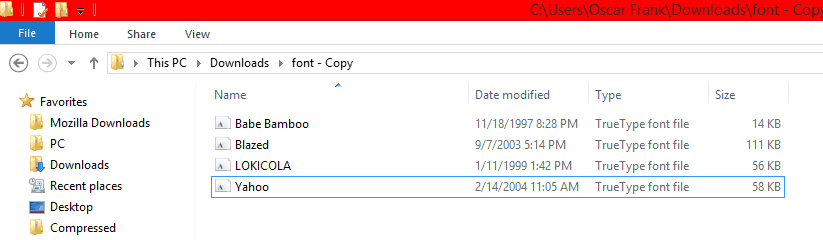
These are the fonts in the folder I downloaded them to.
3. Now you have the fonts, Go to your Start Menu on you Windows computer, locate Control Panel and open it.
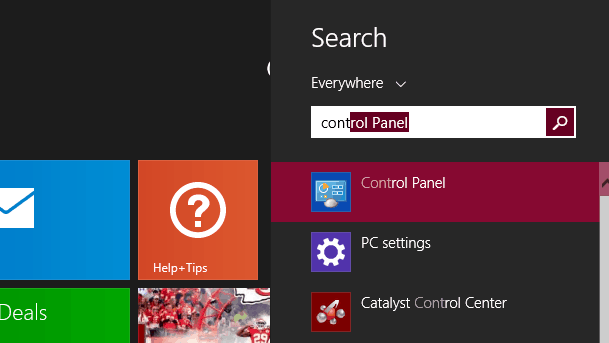
Launching Control Panel On My Windows 8.1
4. In Control Panel, locate Fonts and double-Click to Open.
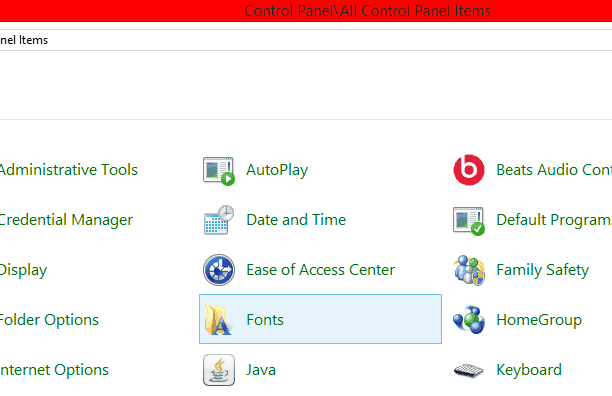
Opening the fonts window in Control Panel
5. Now go back to the folder you downloaded the font to, highlight all your downloaded fonts (press Ctrl+A), then copy (Ctrl+C), go back to the font window you opened from Control Panel, then press Ctrl+V to paste your fonts.
6. Windows will automatically install your new fonts and once the installation is complete, open any of your graphic softwares (Photoshop or Corel Draw), check out your font list and you’ll notice your new fonts are now in the populated font list. Here are the ones I just installed, I used them for the samples below.
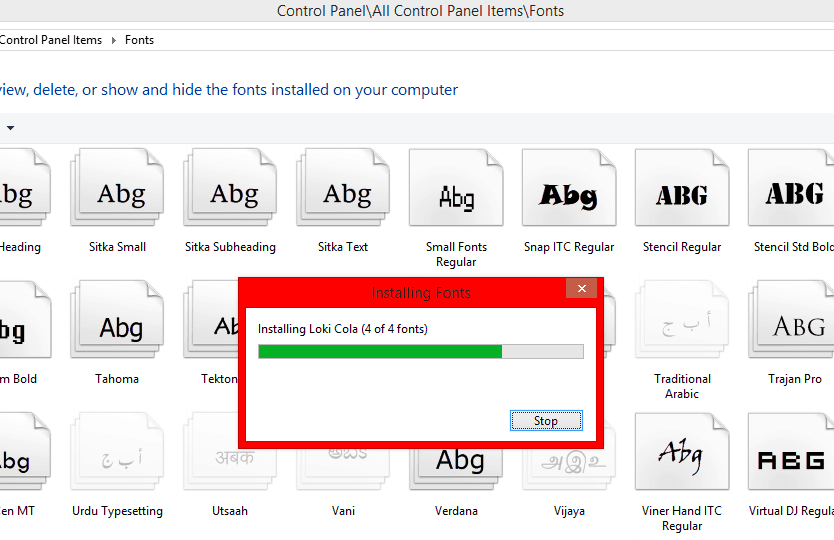
Windows Installing the fonts.
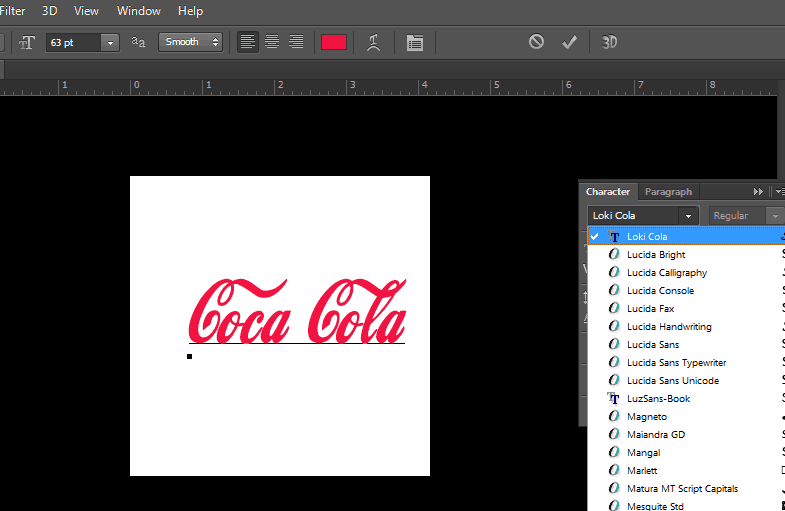
I’m using the Loci Cola font I just installed on my Photoshop CS6 software.
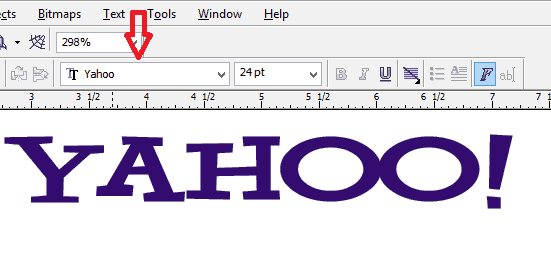
Me using the Yahoo font to create text in corel draw.
I hope you find this tutorial easy to follow. Do let me know if you encounter any hurdles, I’ll love to help.




4 Comments
Hi Oscar, nice article out there… But I think a very much easier way to install fonts is by Right-clicking on the font and select “Install”.
Hi Jimoh,
That’s ok if you want to install just one font. But in a situation where you have lots of fonts to install, copy+pasting is your only option to save time.
Nice post Oscar, I really appreciate the fact that I got to know the name of the font use in designing Coca Cola brand logo but I know how to install fonts. Thanks
To be downloaded from were