If you are as busy as I’ve been lately, you’ll definitely have no time for your mobile phone. For the fact that I’m always on my PC doing a job or blogging, I find it more convenient making use of my chat messenger from my Notebook.
In this handy guide, I’ll teach you how you can easily install/setup and make use of the Whatsapp Messenger android app on your Windows PC or Apple MAC.

I guess you are wondering how you would be able to run your android Whatsapp Messenger on your computers? With the aid of a PC software known as Bluestacks, you would be able to run efficiently any android app on PC or MAC. All you need do is download and install the Bluestacks Android app player.
Bluestacks is an Android app player, with which you can run your android games and apps. With this simple tutorial and help of this software, we can run whatsapp messenger on our pc.
Steps To Running WhatsApp on Windows PC or Apple MAC
1. Download and install Bluestacks App Player from their official website. Once you’ve visited the homepage, click on either Windows or MAC depending on what you are using.

2. Install and Run the Bluestacks software you just downloaded. Click on the search Icon at the top right corner of your screen.
3. Type “Whatsapp” without quotes in the search Box and click on find. You will see many search results. Click and install “Whatsapp Messenger” as shown below.
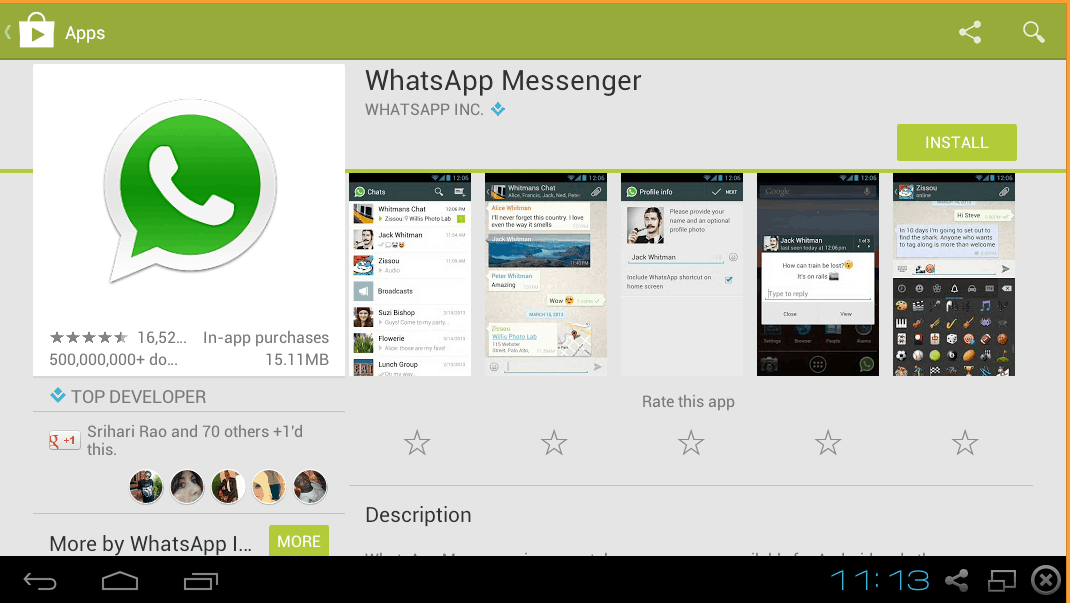
4. After installing, run Whatsapp messenger on Bluestacks. Now, you will need to configure your whatsapp with your phone number as you would usually do on mobile.
5. Put in your phone number in the provided space, follow the activation instruction and enter your 6 digits activation code. Below is video I found on youtube that can guide you through the process, that’s if you can’t find your way around this.
Viola! That’s how easy it is to install and make use of the Whatsapp Messenger app on a Windows PC or an Apple MAC.




4 Comments
thanks…I installed the bluestack App on my PC launched it and telling me downloading runtime after runtime completes i received a popup telling me unable to execute runtime…
I would prefer to use BBM on my personal computer and not what’s app. What’s app would require phone numbers that I may not have on my system
Nice work; very interesting keep it up
Thanks for letting us know it did work for you. I really do appreciate.