We are already used to how our iPhone’s keyboard tries to make sure we do not cuss by auto-correcting us. We take time out to type their preferred swear word, only to have the keyboard change it to “ducking” or “shut” on our behalf. Several phone owners do not like this because, sometimes, we just want to vent. In this article, you will learn how to type swear words easily on your iPhone.
However, eventually, your iOS device grants your wish and allows you to type whatever you want. Sadly though, things are a bit stricter now that the iOS 13‘s new swipe keyboard has been unveiled. It is very difficult to swipe-type a swear word with it. Meaning, the new iPhone 11, 11 Pro and 11 Max Pro might not allow you to express yourself however you please.
Must Read: How To Use iPhone’s New Slide To Type Keyboard Feature in iOS 13
Not to worry though, if you really want to use as much profanity as you fancy on your iPhone, this might help:
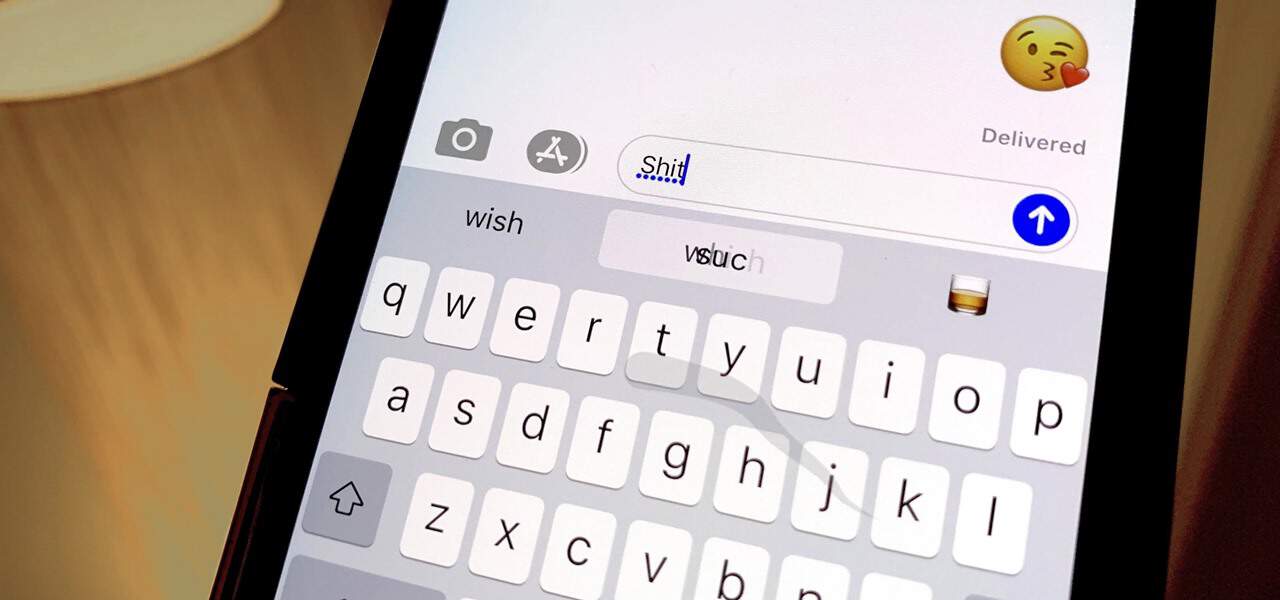
- Launch the Settings app.
- Choose “General” from the list.
- After that, click “Keyboard.”
- Click “Text Replacement” and then the + button.
- Type in your preferred word in the phrase field and click “Save.”
- Create as many text shortcuts as you fancy.
After you create a text shortcut, swearing with a swipe will be possible and easy.
Must Read: Proper Ways To Share iPhone Photos And Links In iOS 13
It will take some time for the keyboard to begin to recognize the right word. Most times, the word will be visible in the predictive text box on the far left for the first few swipes. When that is the case, click on the word to let iOS 13 know what you are trying to type, and start teaching your device to allow you to express yourself.
Must Read: How To Customize Your iPhone’s Memoji
There you have it, a comprehensive tutorial on how to type swear words easily on your iPhone. If you have any questions regarding this tutorial, feel free to drop them in the comment section below.



